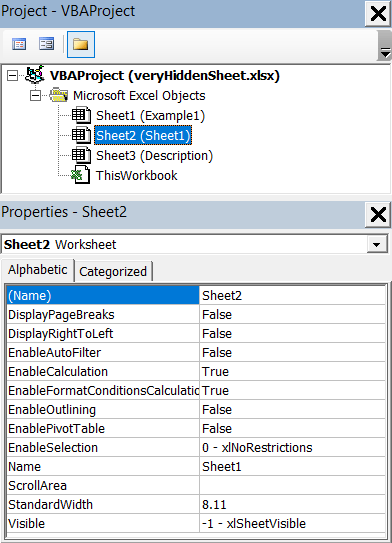Categories
Hiding information in Excel
Hiding information in spreadsheets is risky business. When you are working with a spreadsheet while ignoring possible hidden information, you are risking major problems later on.
Hiding “unimportant information” from other users may seem like a good idea to make complex spreadsheets more user friendly. But in reality that’s not the case. Hidden information can be altered by a user, without him even realizing what he’s doing, potentially leading to faulty results.
Hiding formulas
When a cell is formatted to hide its formula in a protected sheet, it’s ambiguous to the user what will happen in the spreadsheet when he changes values, formulas or the structure. It’s better to unhide the formula, by right-clicking the cell range and choose ‘Format Cells’. Then clear the ‘Hidden’ checkbox under the ‘Protection’ tab.
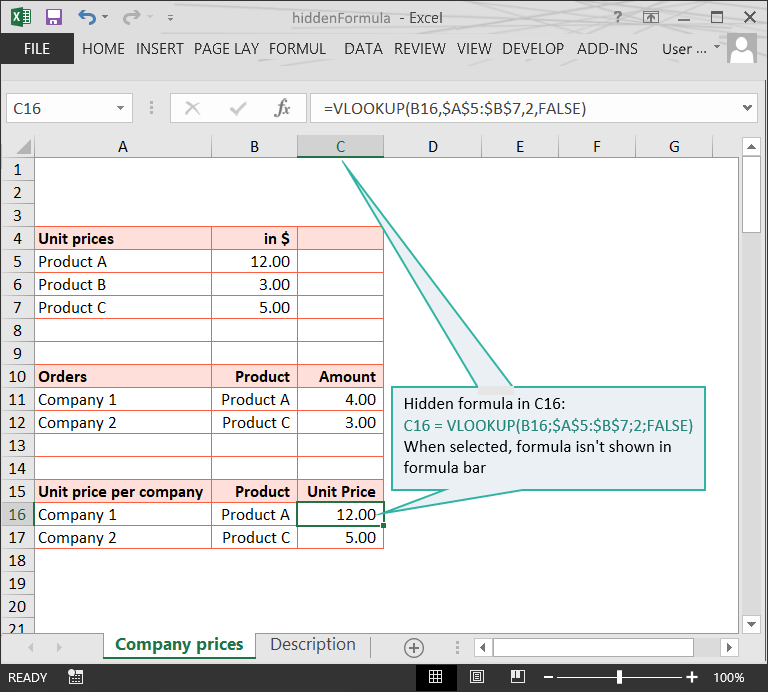
Hiding columns and rows
As with hidden formulas, hidden rows and columns potentially obscure the way a spreadsheet works. Contrary to hidden formulas, columns and rows can be hidden even when the sheet is not protected. You can always unhide rows and columns by right-clicking on the column/row and selecting ‘unhide’.
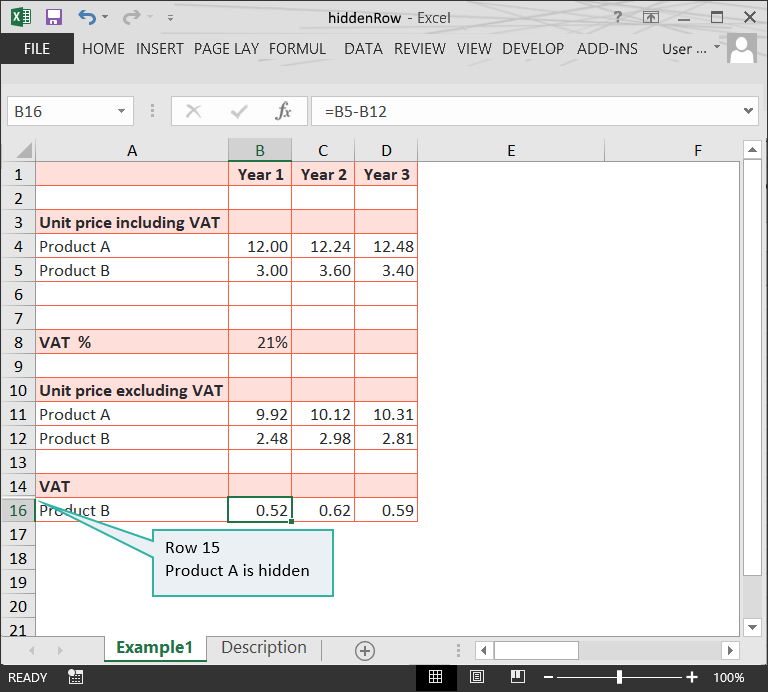
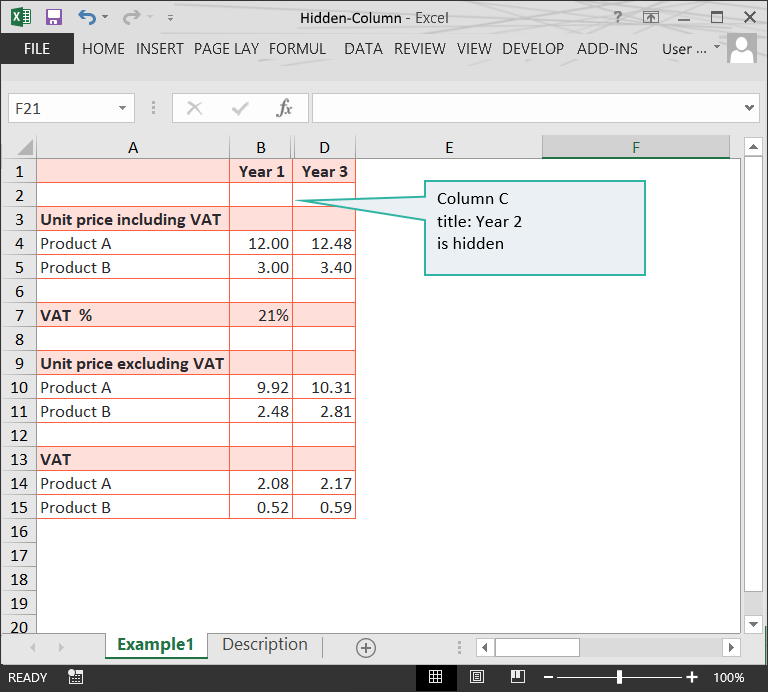
Hiding references
While hidden information obscures potentially important information, it is especially risky to add formula or cell references, because it’s easily overwritten or forgotten!
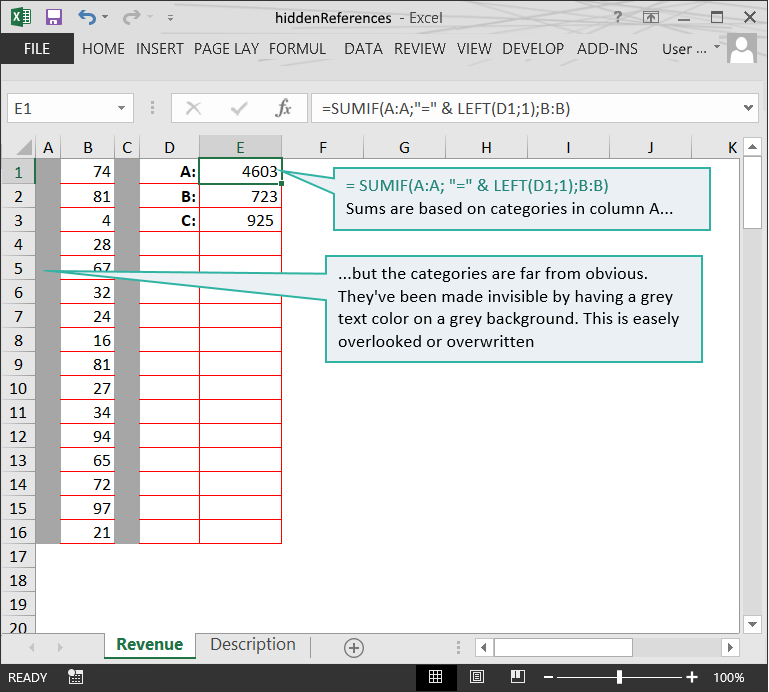
Hidden worksheets
Worksheets that are hidden potentially conceal important information to understand the working of the spreadsheet. To unhide a worksheet, right-click any worksheet and choose ‘Unhide Sheet’. A popup will open, where you can select the sheets you wish to unhide.
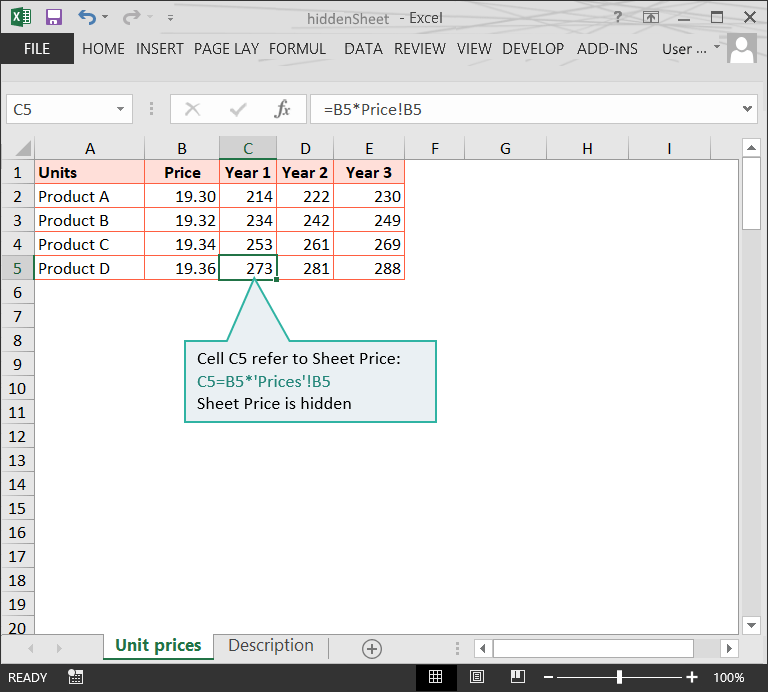
Very hidden worksheets
A sheet that is ‘Very Hidden’ gives the impression that it is secure, because users don’t see it when they look for hidden sheets. It can however be modified without any additional authentication! A ‘Very Hidden’ worksheet is considered a high risk by default. PerfectXL reveals any ‘Very Hidden’ worksheets immediately. To unhide ‘Very Hidden’ sheets, you need to open VBA with Alt F11, then go to ‘Properties’, go to ‘Visible’ and choose option “-1 xlSheetVisible”.