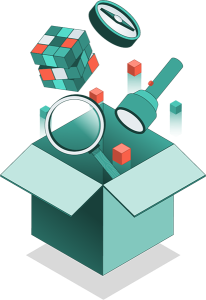Separate input, calculations, and output
An Excel model is more manageable and less error-prone when it has a clear structure leading from input to output. But what do you do if everything is mixed up? PerfectXL visually shows connections and characteristics of tabs and cells. Knowing what's input and what's output gives you the knowledge needed to reorganize the model.
Double-check model adjustments
Concentrating for several hours is challenging, and mistakes can happen. After working on a model for extended periods, it's beneficial to scan the quality of your work. You can use PerfectXL to compare the previous version of your model with the new one and ensure that only necessary changes have been made. You can also check whether or not you have mistakenly introduced unnecessary risks.
Remove unnecessary calculations
How do you determine if you can safely remove irrelevant calculations from your model without consequences? While you can manually investigate dependencies for each formula, PerfectXL simplifies this process. It reveals all dependencies at a glance, allowing you to evaluate the relevance of output and to decide whether formulas can be removed, or whether you need to make other changes first.
Organize and Maintain Version Control
When supervising a model, it’s crucial to document any adjustments for effective version control. Clear documentation makes transferring a model easier and will support accountability for adjustments. PerfectXL generates an automated, compact, report of changes between two versions of a model, which you can export to Excel and annotate with your own comments.
Detect hardcoded numbers in formulas
Circular references in Excel can be annoying, as Excel alerts you to their presence but not always their location. In a large file, it can take a lot of time to find the source of the problem. PerfectXL saves you this effort by showing you the exact path of the circular reference and helping you identify and resolve the issue.
Check for circular references
Circular references in Excel can be annoying, as Excel alerts you to their presence but not always their location. In a large file, it can take a lot of time to find the source of the problem. PerfectXL saves you this effort by showing you the exact path of the circular reference and helping you identify and resolve the issue.
Check defined names
Defined names are used to help define and use fixed variables in a model, but they can become chaotic. Copied tabs or VBA code can lead to duplicate and hidden names. How can you tell if all defined names are used and where? PerfectXL reveals all these secrets in your model, allowing you to improve your use of defined names and clean up unnecessary, unused elements.
Check usage of external sources
Creating a simple overview of all external sources is oddly challenging in Excel, but sometimes it's necessary, especially when you need to share those sources or when an update isn't possible. PerfectXL provides a visualization of all external sources, along with a list of formulas, defined names, and rules that reference them.