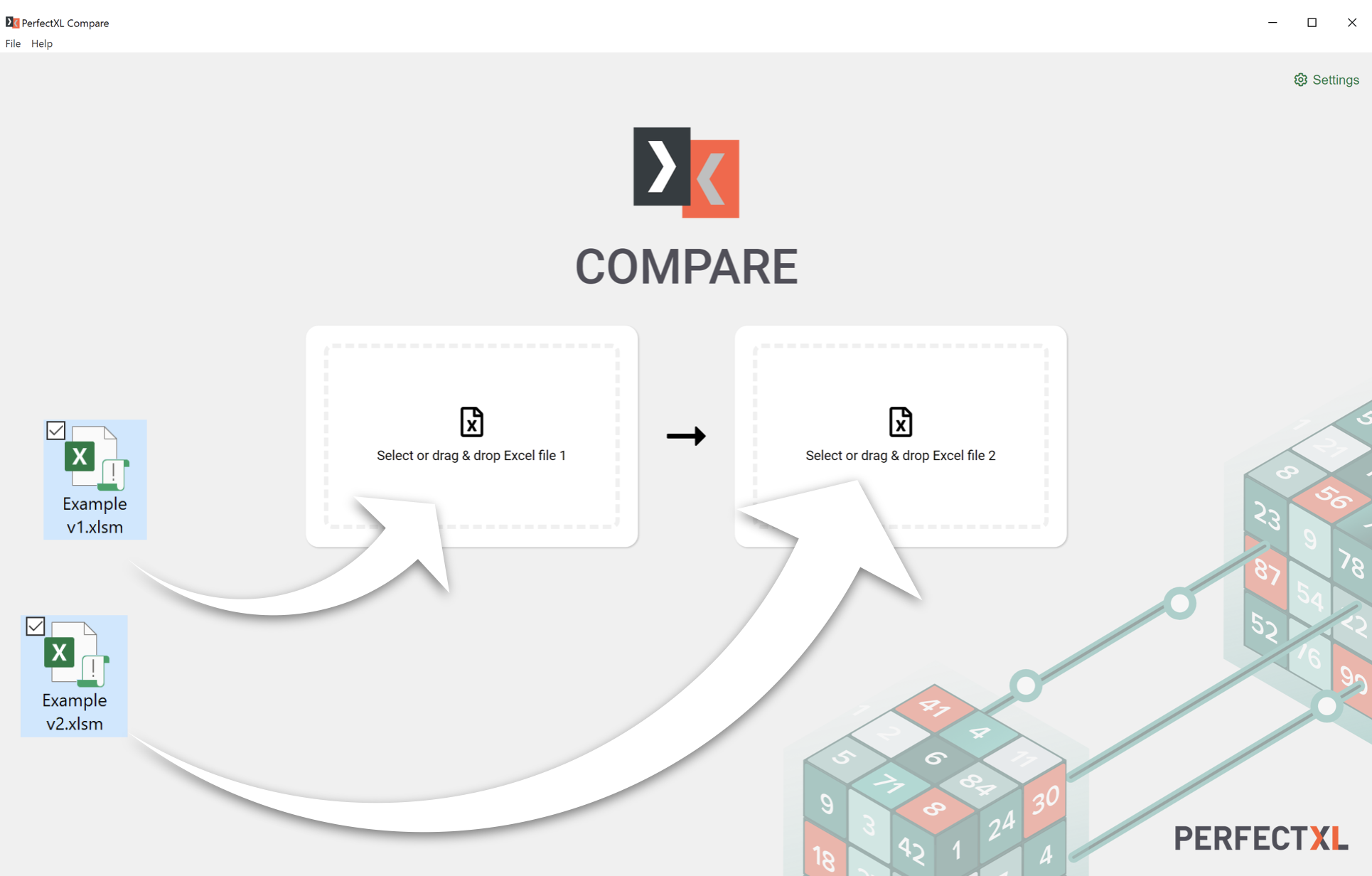
Drag ‘n Drop
Drag ‘n drop two versions of an Excel file to see what’s different between them. Differences are shown as changes between the left and the right file: something in the left file but not in the right file is seen as deleted, something only in the right file is seen as added.
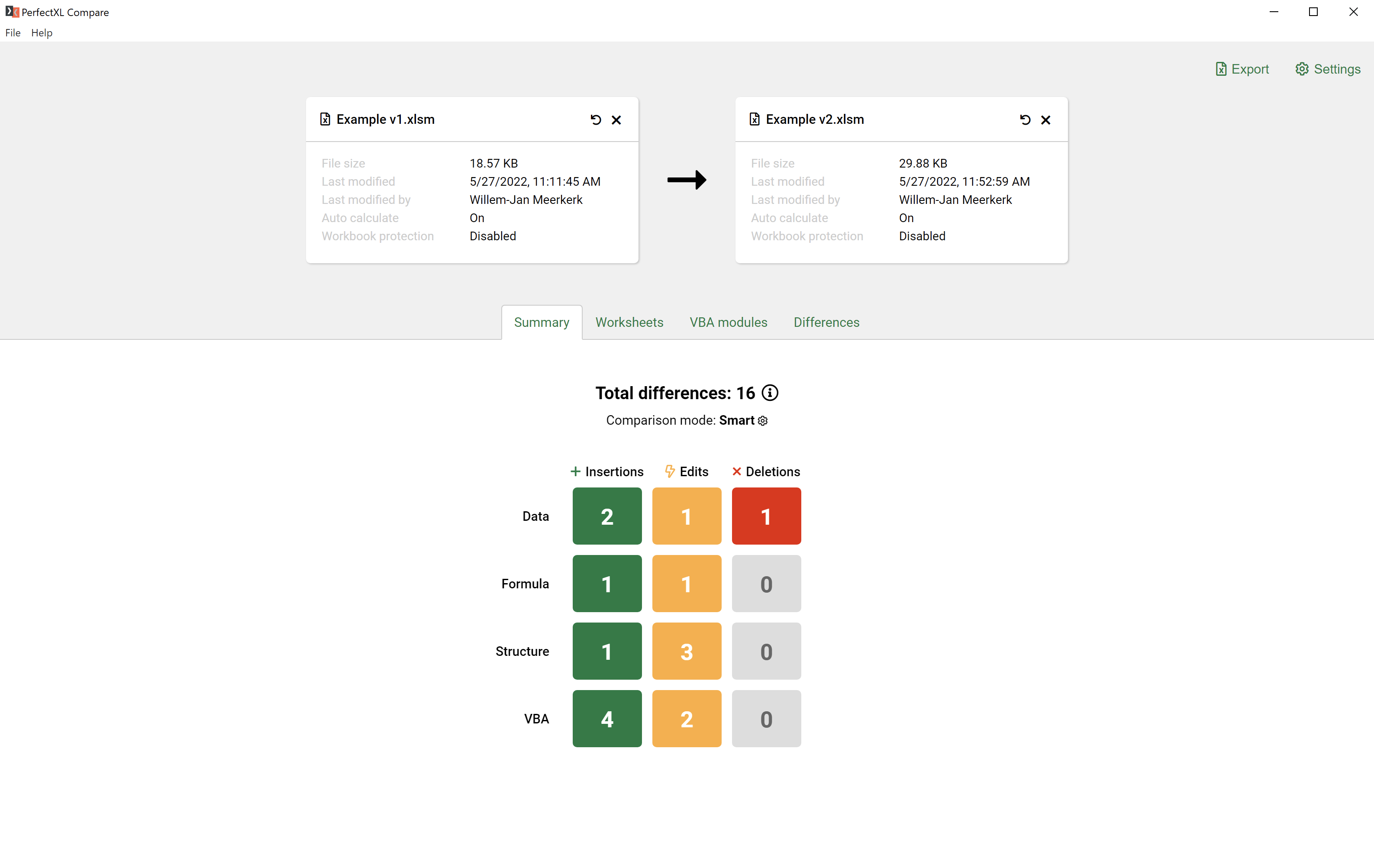
Overview
Differences between two versions are presented as differences in either data, formulas, structure or VBA.
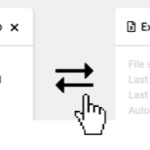
Left vs. right
Click on the arrow between the spreadsheets to swap left and right. The order is interpreted as follows:
- Insertions are things only present in the righthand file.
- Deletions are things only present in the lefthand file.
- Edits are things that are present in the left and right file but are different in both. Shifted content because of insertions or deletions are taken into account.

Worksheet and structure differences
Compare differences in worksheets between spreadsheets. Added or deleted sheets, as well as changes in the order, protection and visibility of worksheets. Click any worksheet to get a detailed view of the differences.
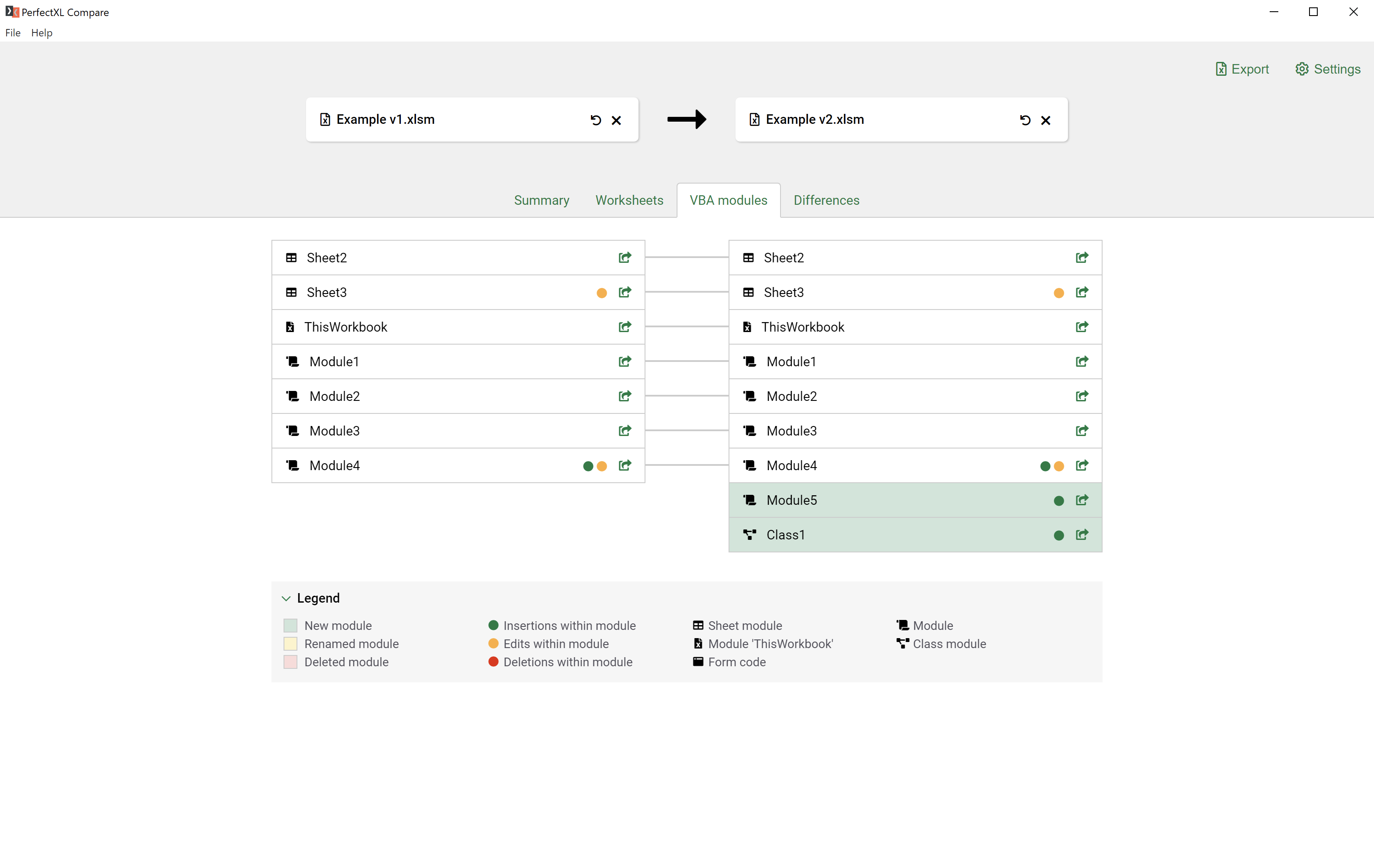
VBA differences
See how VBA differs between spreadsheets. An overview of differences in forms, class modules, sheet modules, or generic modules is given here. Click any module to view changes line-by-line.
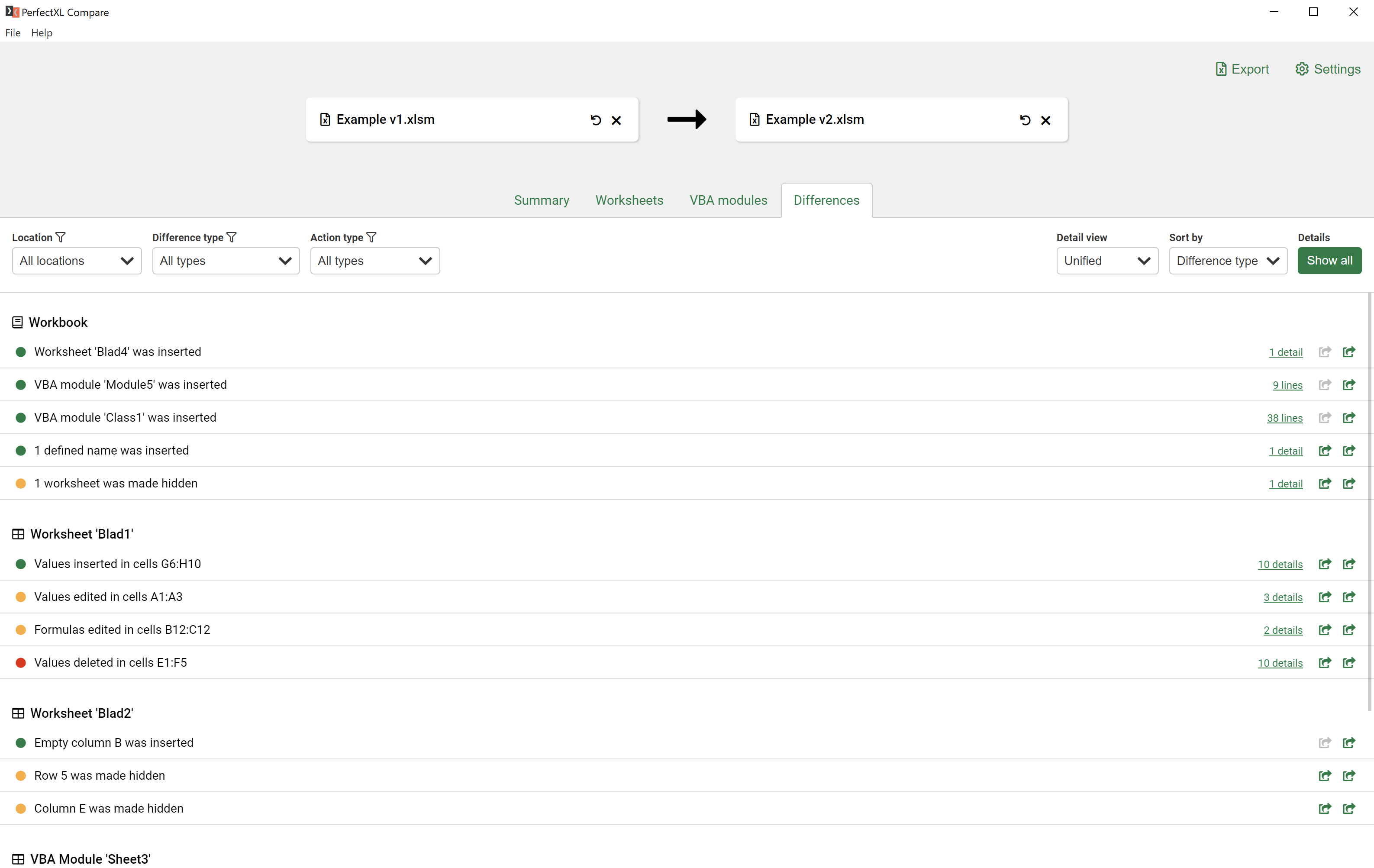
Delving into details
A comprehensive list of everything that’s different between two versions of a spreadsheet.
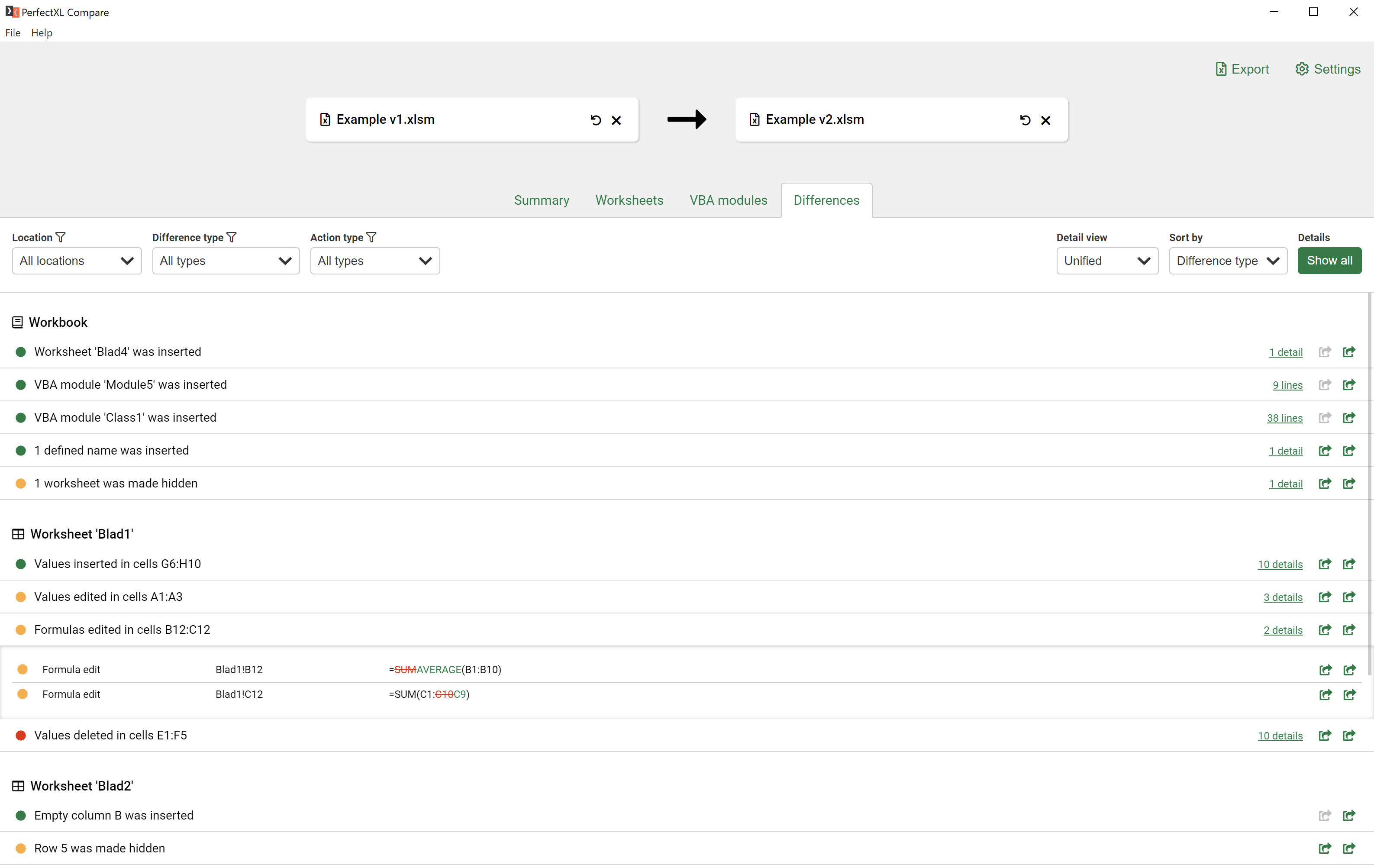
Examining cell and formula changes
To examine precise changes in cells and formulas, expand differences in the list to reveal their details.
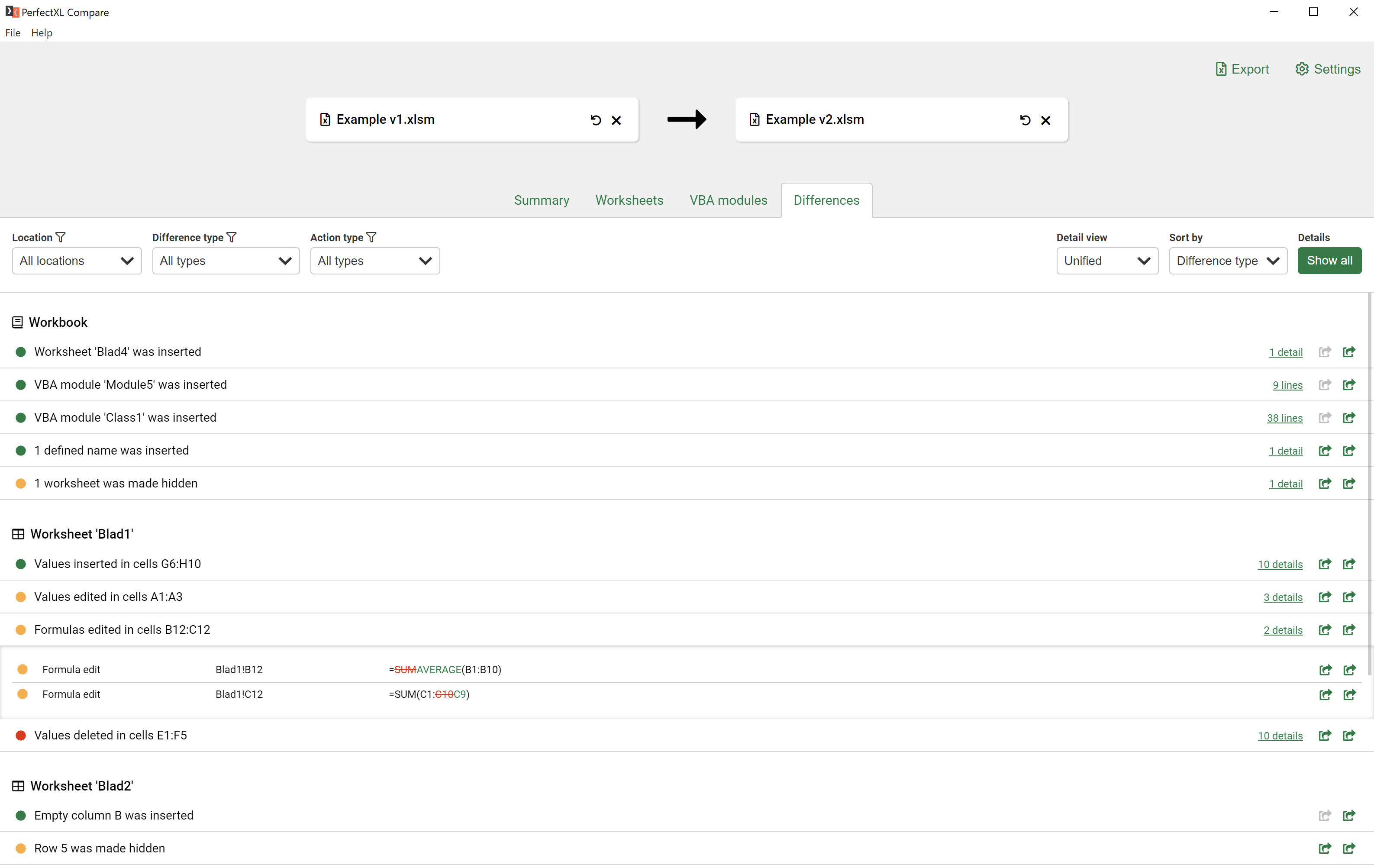
Examining line changes in VBA
To see exactly what changed in VBA code, expand a module to view individual line changes.
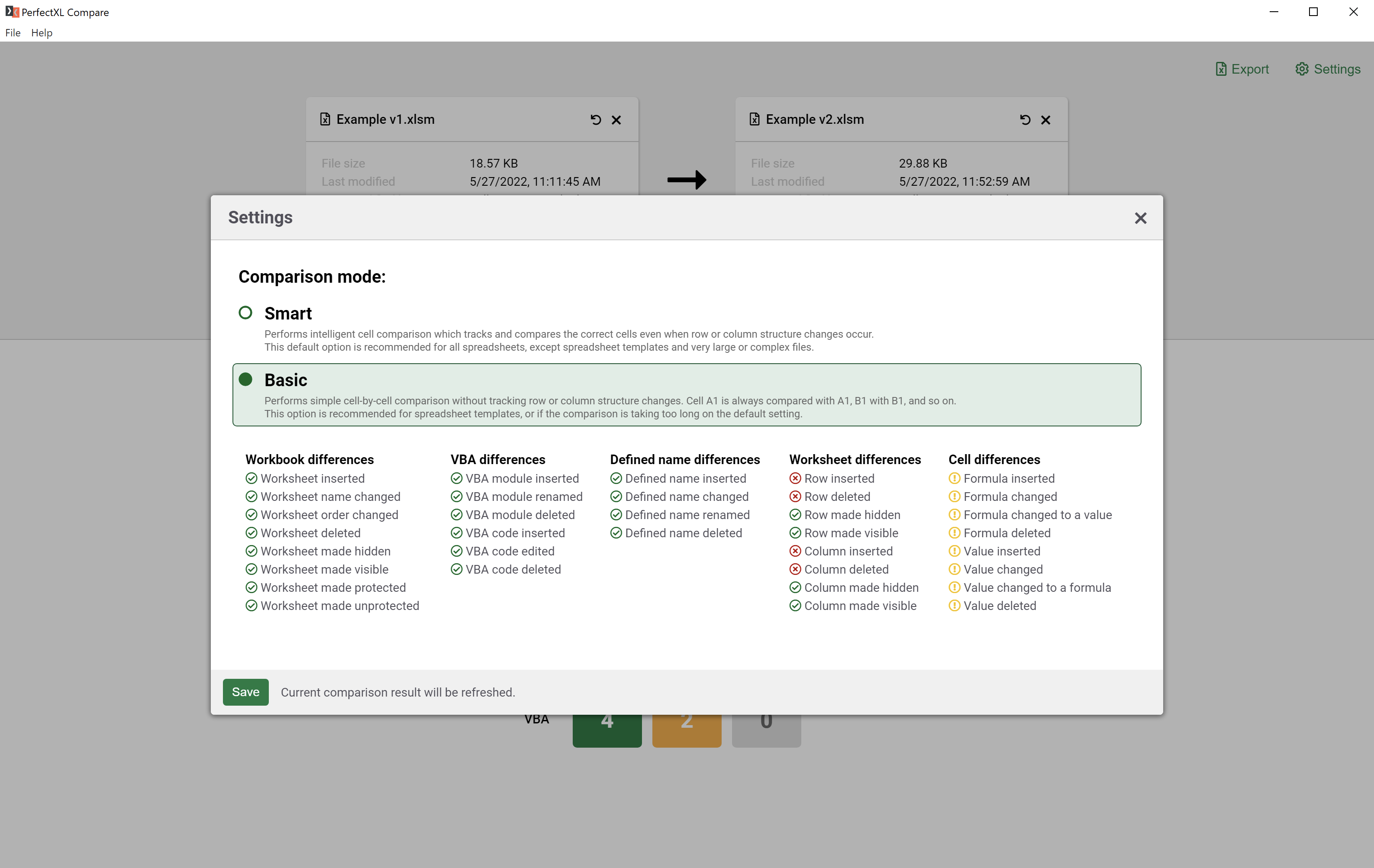
Smart & basic comparison
By default, the comparison algorithm takes into account shifts that occur as a result of insertions and deletions. This drastically reduces the number of differences for spreadsheets that have seen structural changes. When a straightforward comparison is desired (always comparing A1 with A1, etc.), click Settings at the top right corner and switch to ‘Basic’ mode.
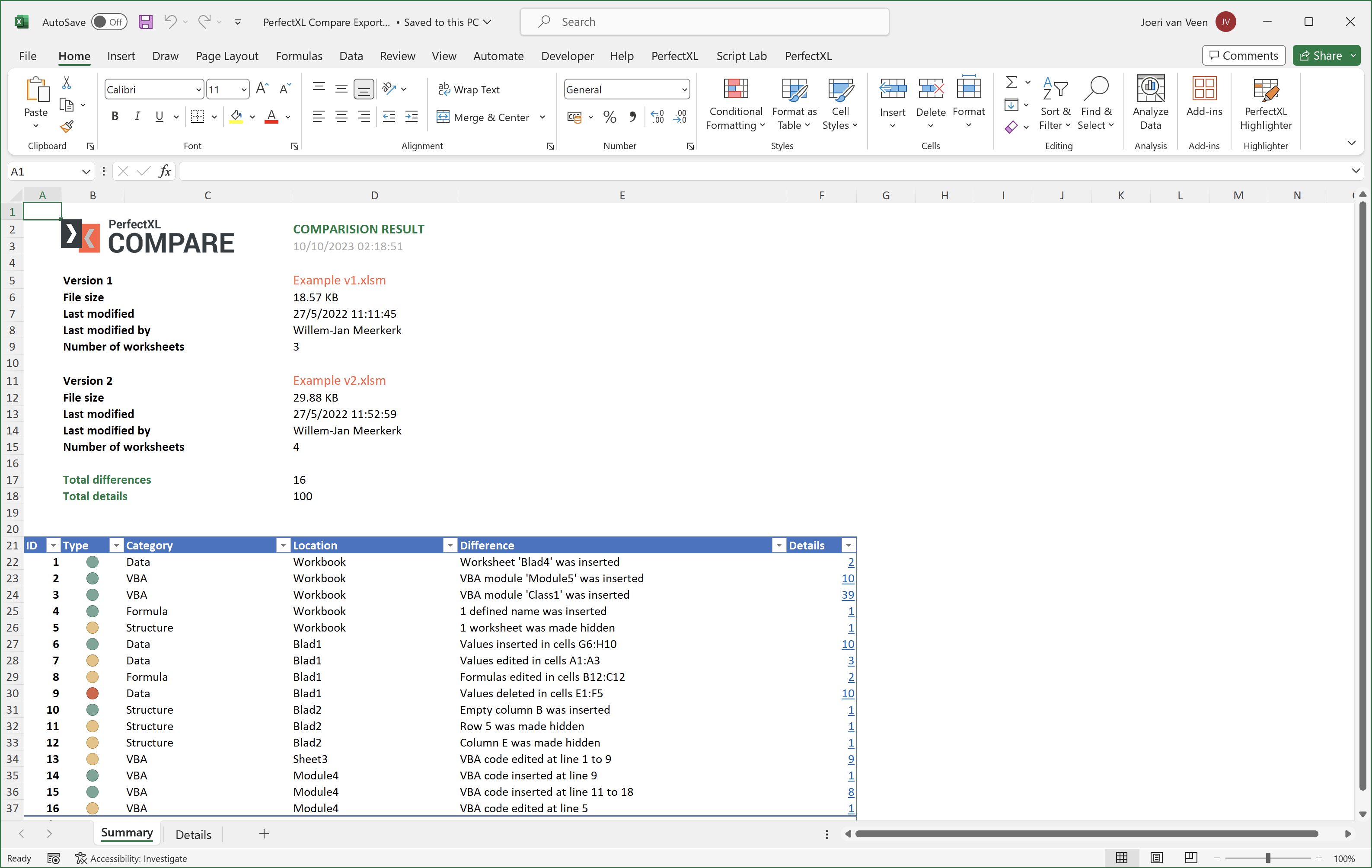
Export as Excel
Export all differences and details to a new Excel file.
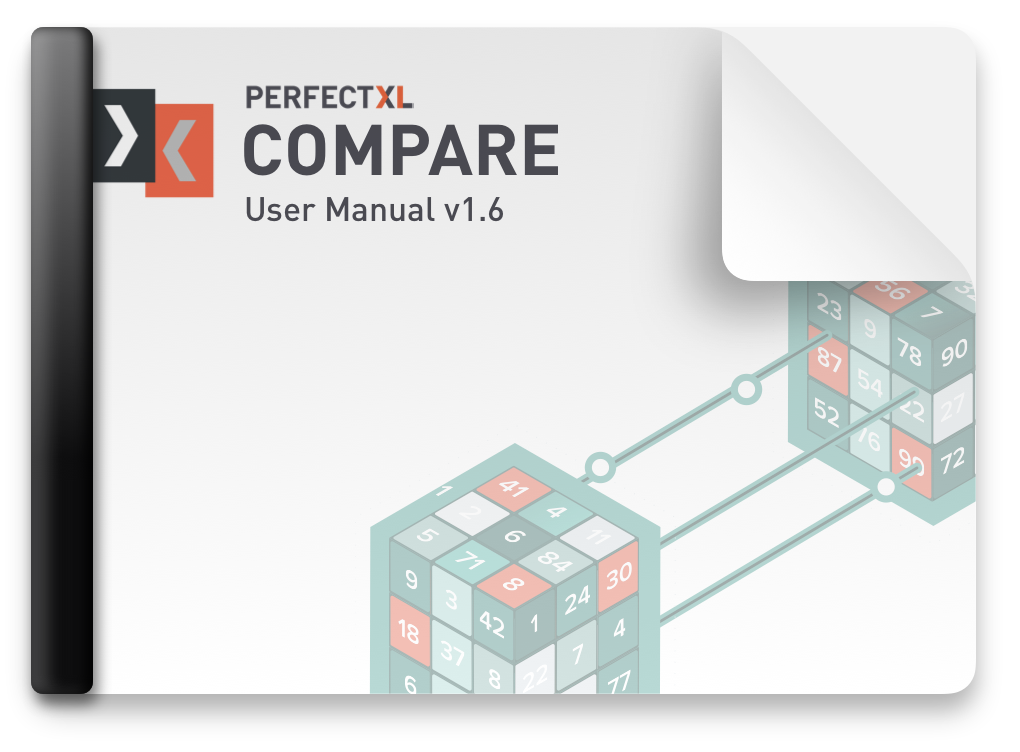
User Manual v1.6
Download the PerfectXL Compare User Manual, an extensive PDF manual to guide you through the tool step by step. Spreadsheet version management was never this easy!

Prefer a personal demo?
If you feel unsure how PerfectXL could help your situation, or if you are simply curious what it can offer for your particular use case, please feel free to reach out! We are always happy to showcase our tools.
Can’t find what you’re looking for?
Our support team is always ready to answer any questions you may have.