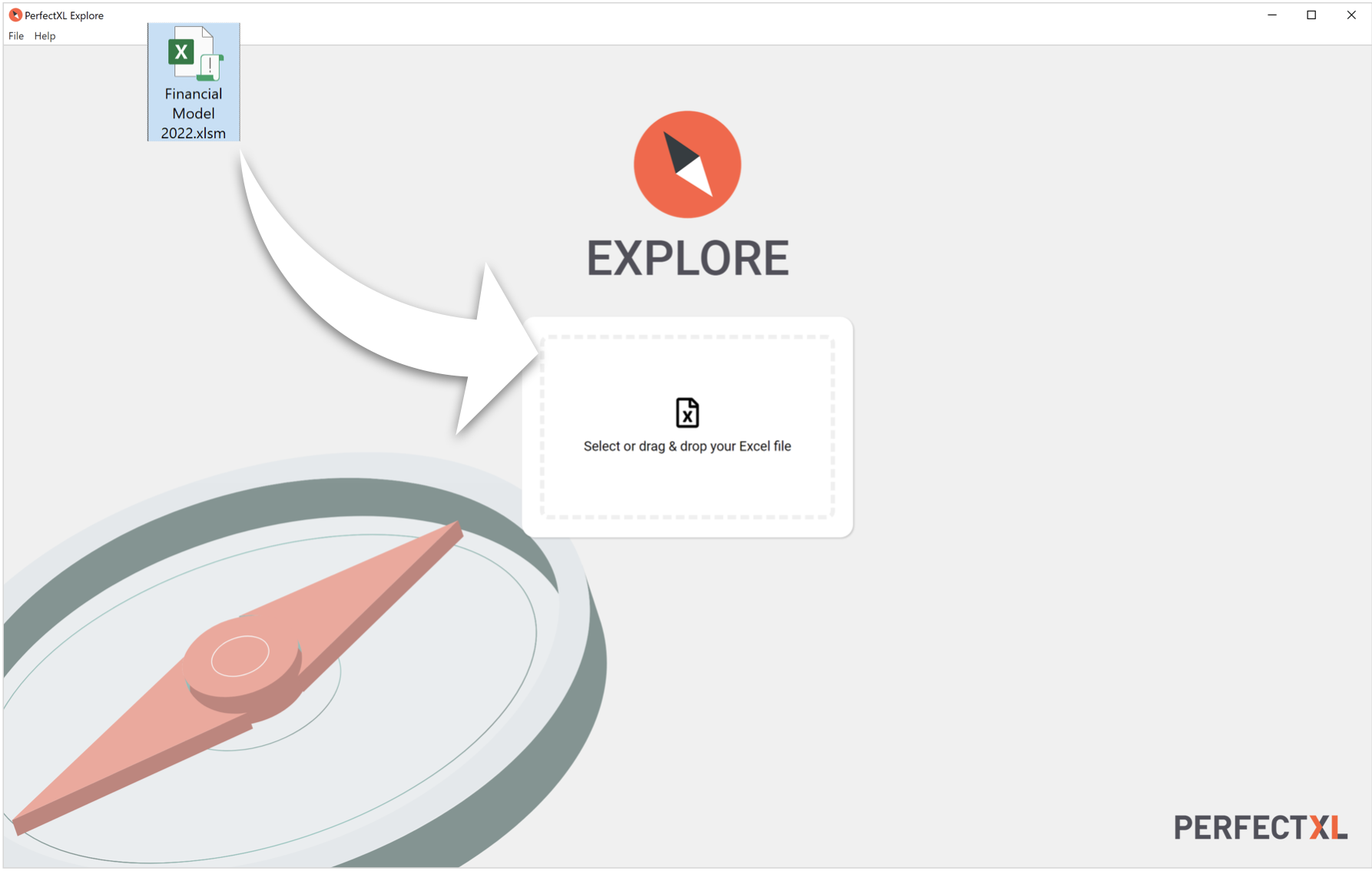
Drag ‘n Drop
Simply drag & drop an Excel file from anywhere to get started.
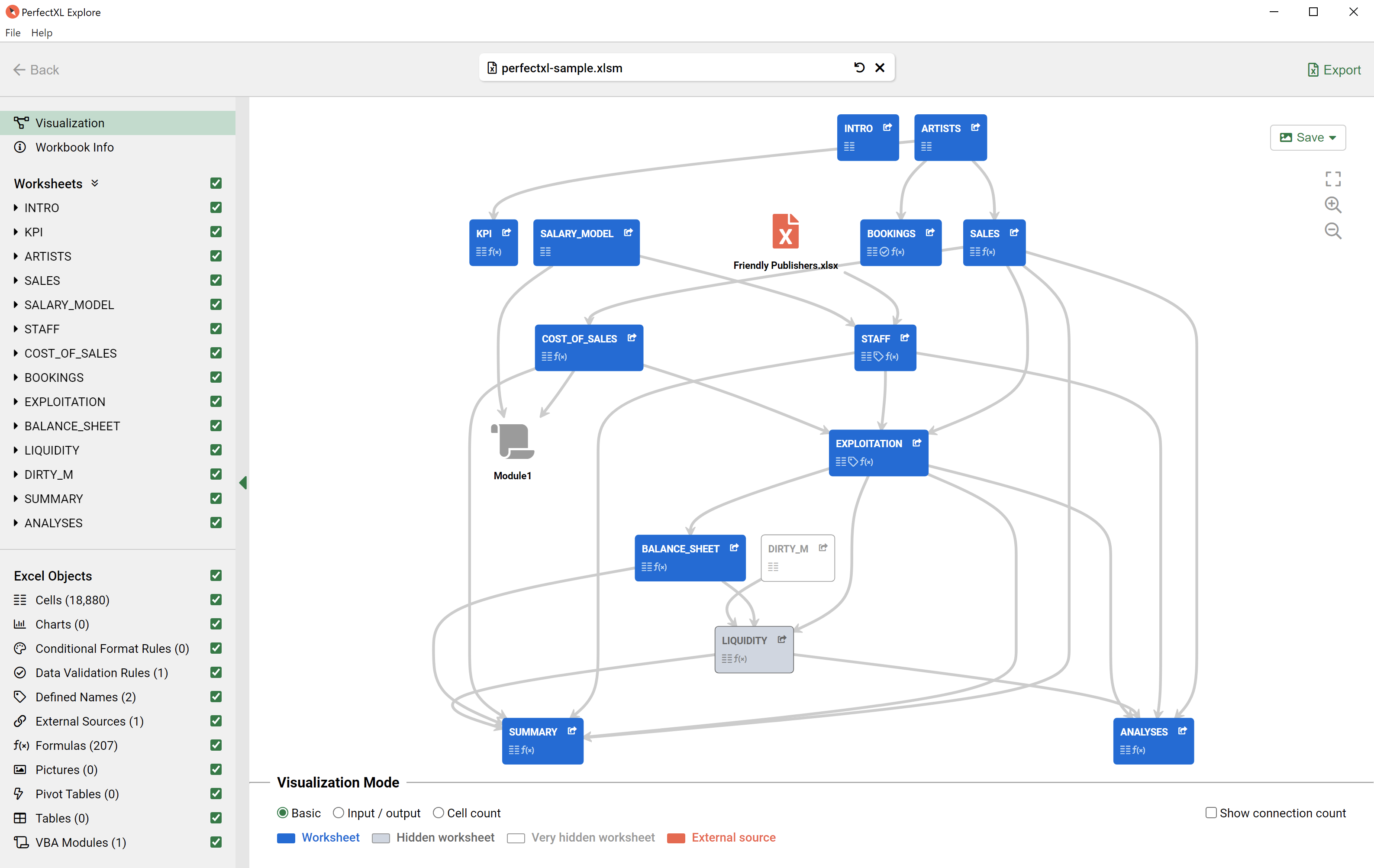
Overview
A visualization reveals the workbook structure. Options on the lefthand side allow you to explore elements in your spreadsheet by worksheet or by object type (such as charts, formulas and pivot tables).
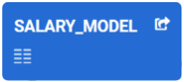
Blocks represent worksheets
Special cases, such as globally defined names, VBA modules or external sources, are given their own shapes.
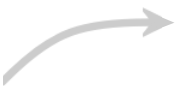
Arrows indicate flow of information
For example, an arrow pointing from sheet A to sheet B could indicate a formula in sheet B is referring to cells in sheet A.
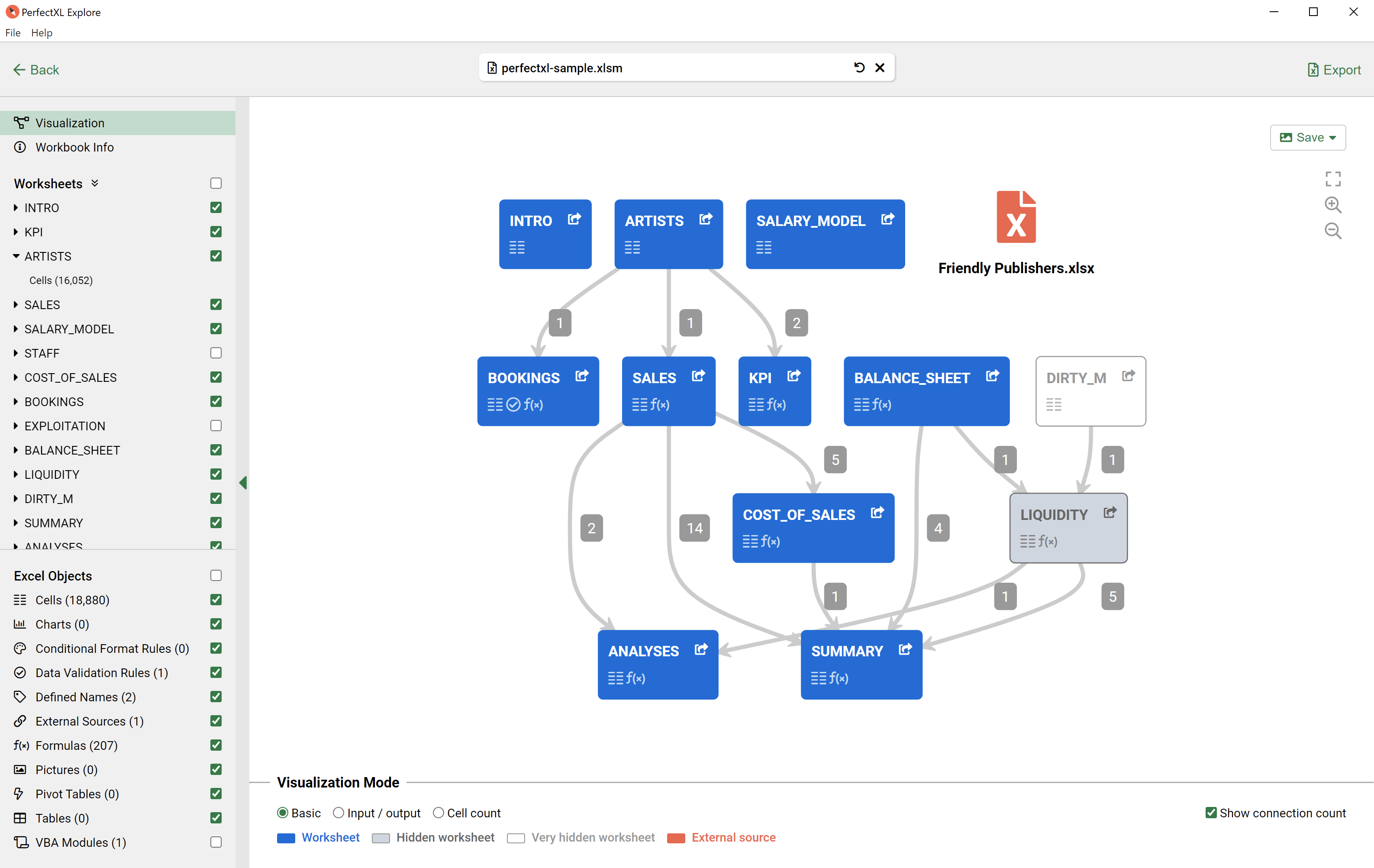
Exploring a spreadsheet model
The visualization shows key relations between worksheets, VBA-code and external dependencies.
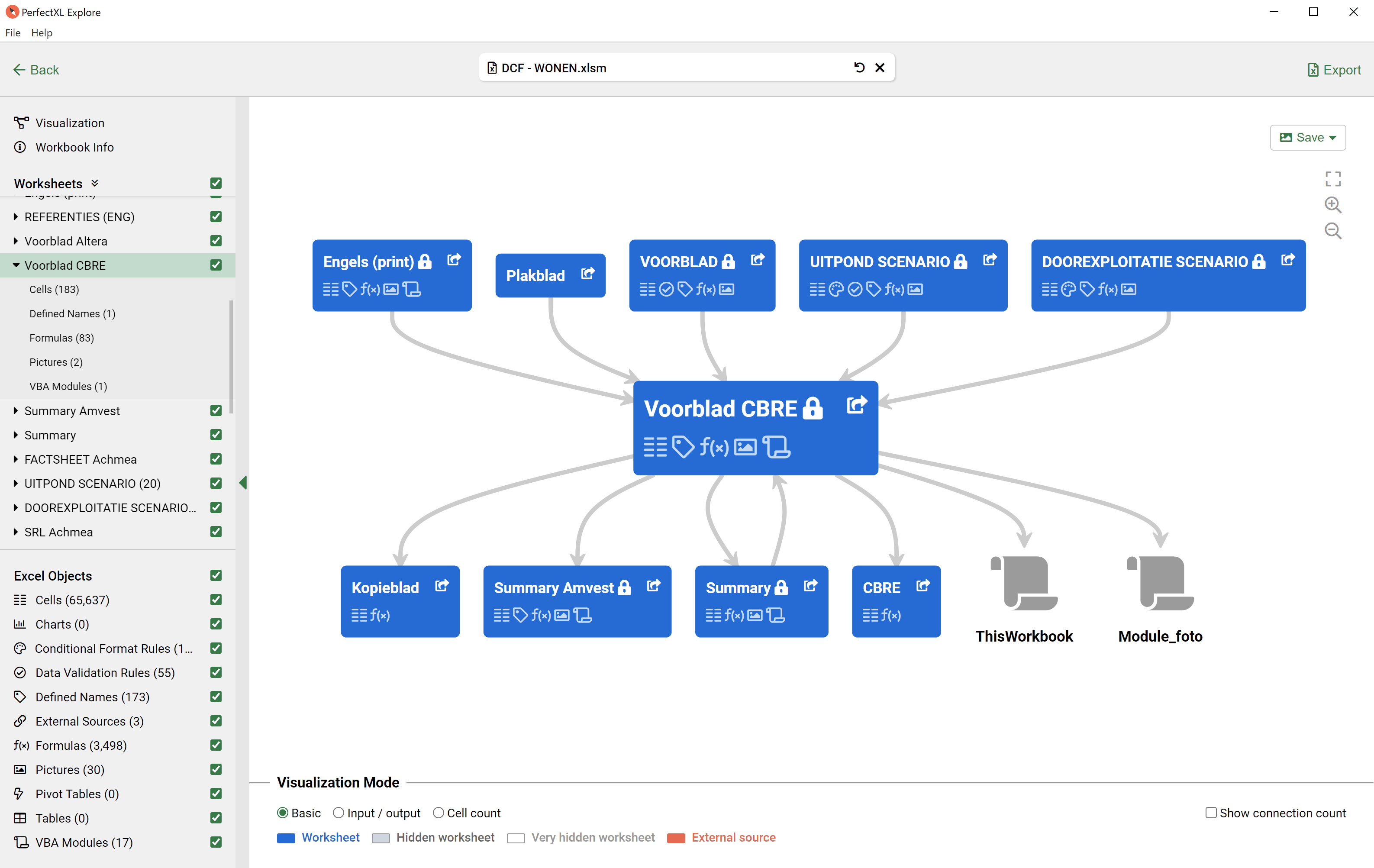
Getting up close
Zoom, pan around or click any worksheet in the side panel or in the visualization to focus on that worksheet.
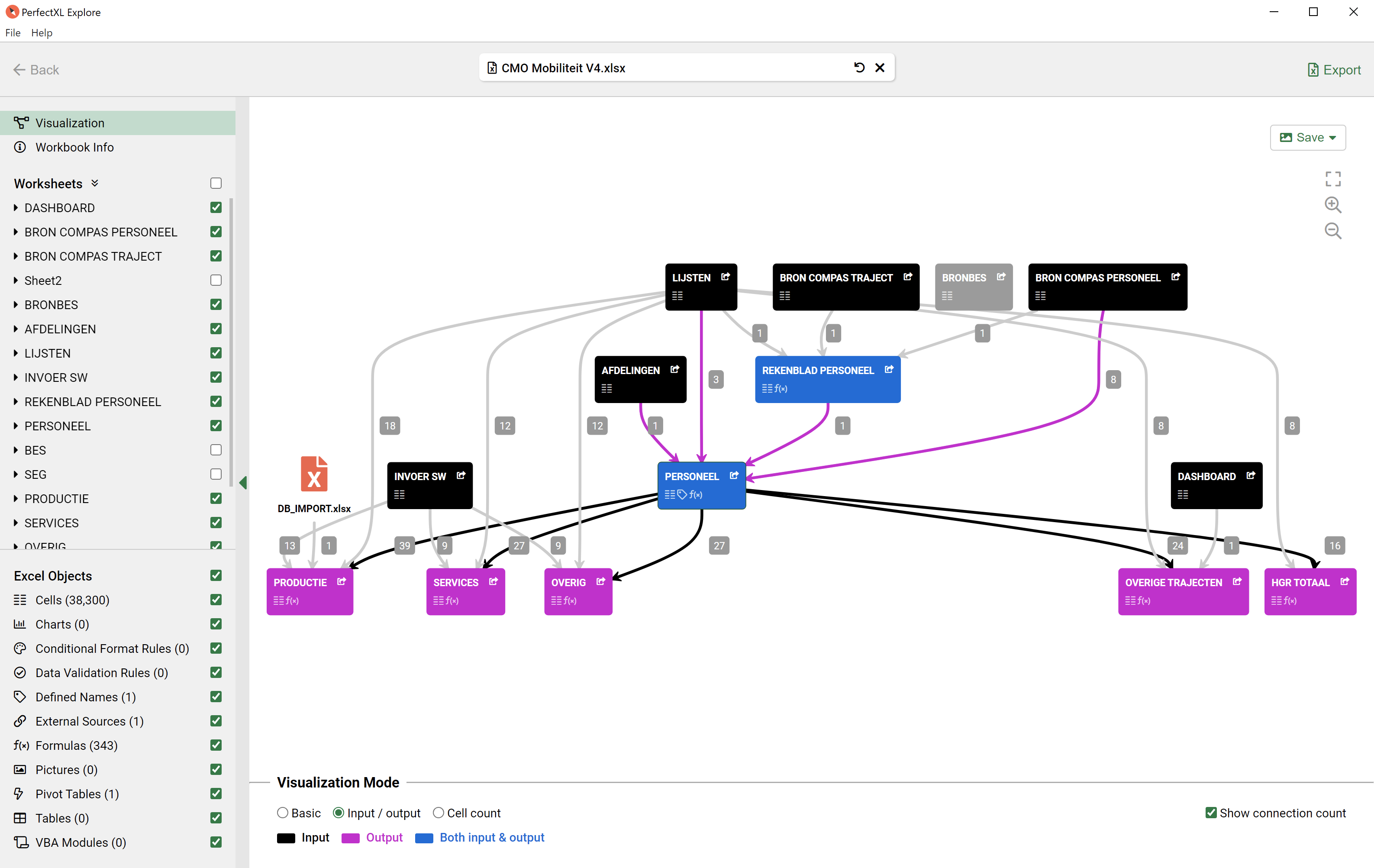
Understanding input & output
What are the input sources? Where are the conclusions? Which sheets are doing the heavy lifting?
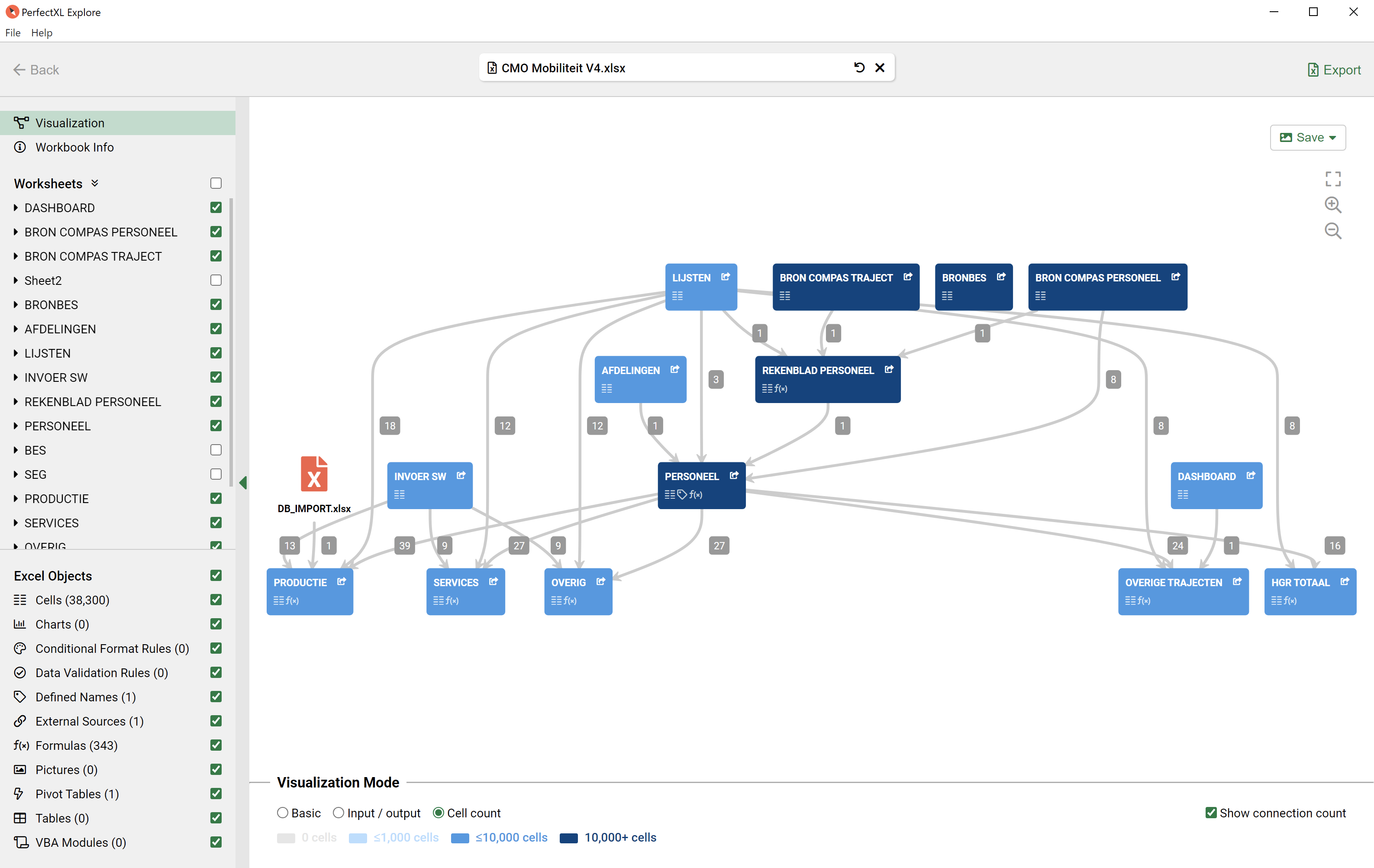
Understanding data distribution
Which sheets contains the most cells? And which ones are (almost) empty?
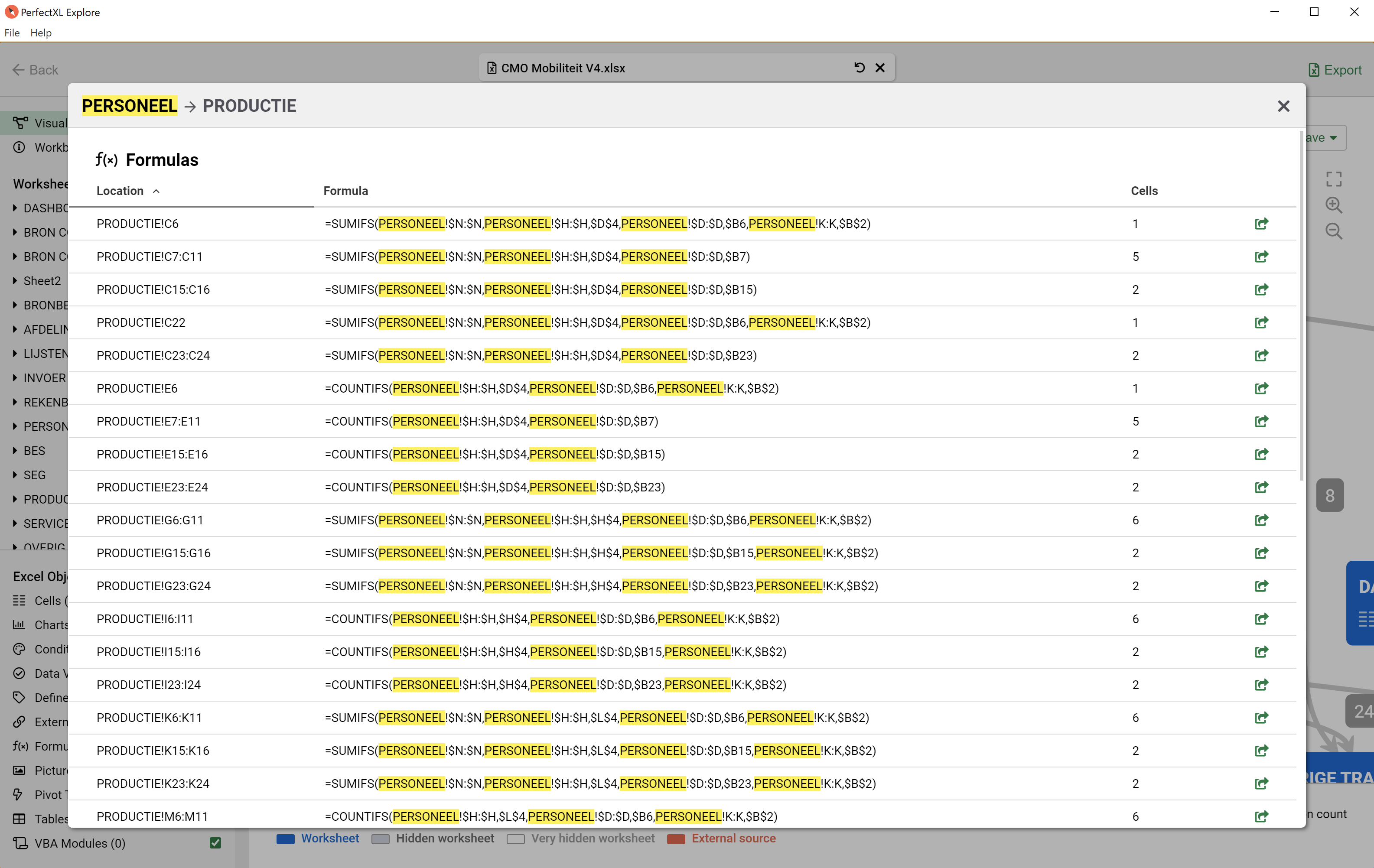
Understanding relations
How does information flow from one place to another? Click any arrow to find out.
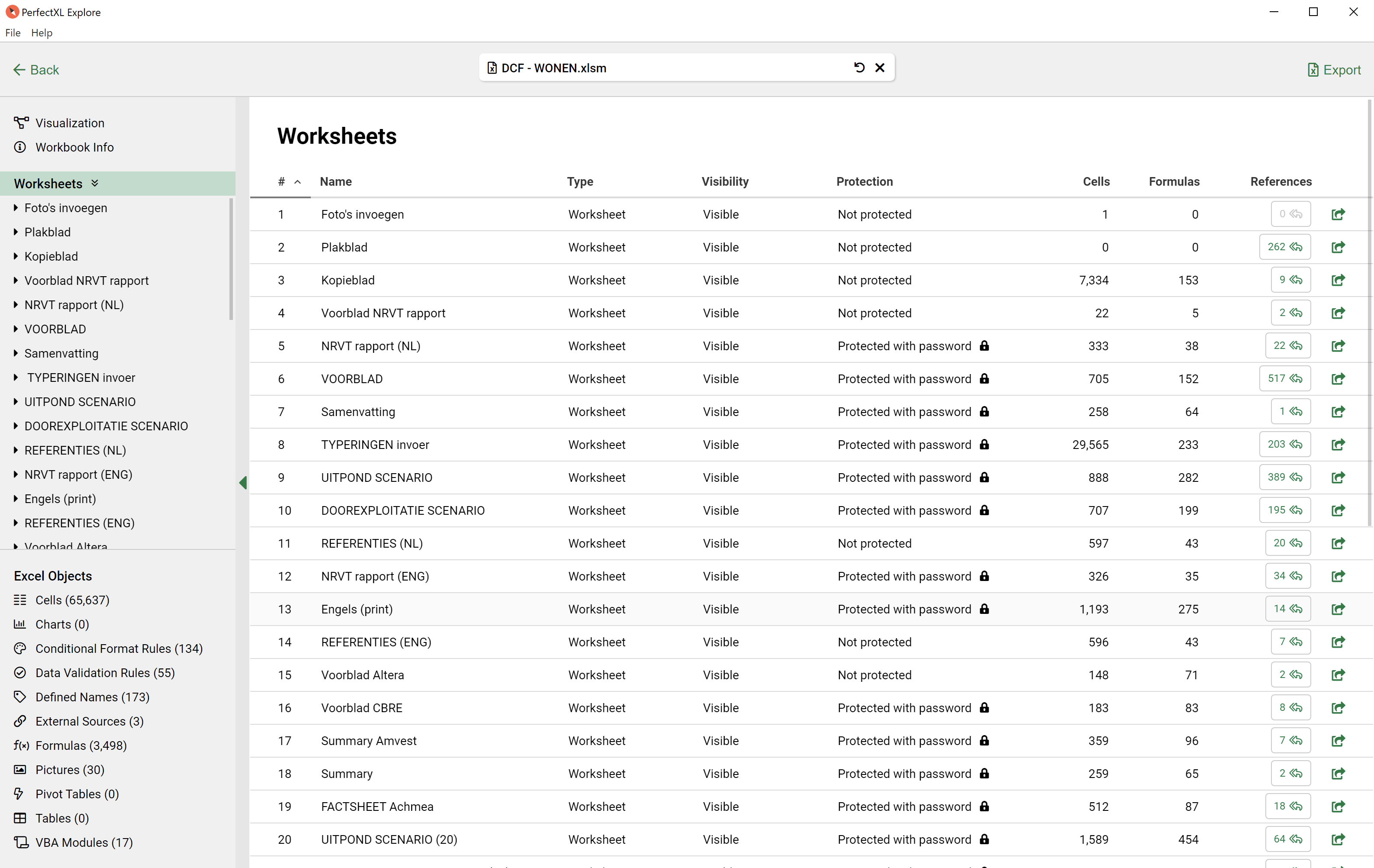
Worksheets
A simple yet useful list of worksheets in your spreadsheet.
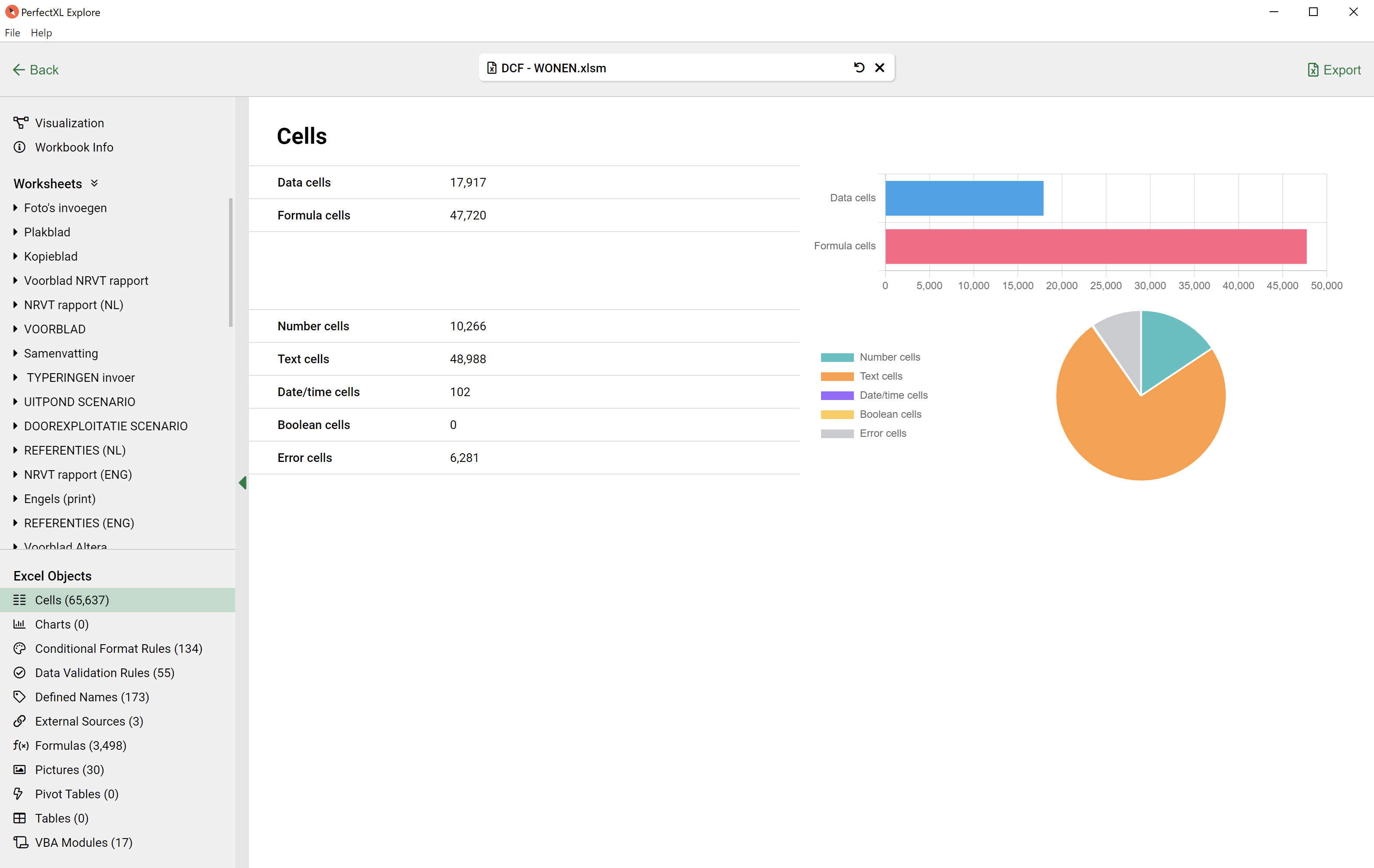
Cell usage
Is the workbook primarily running calculations, or is it full of data?
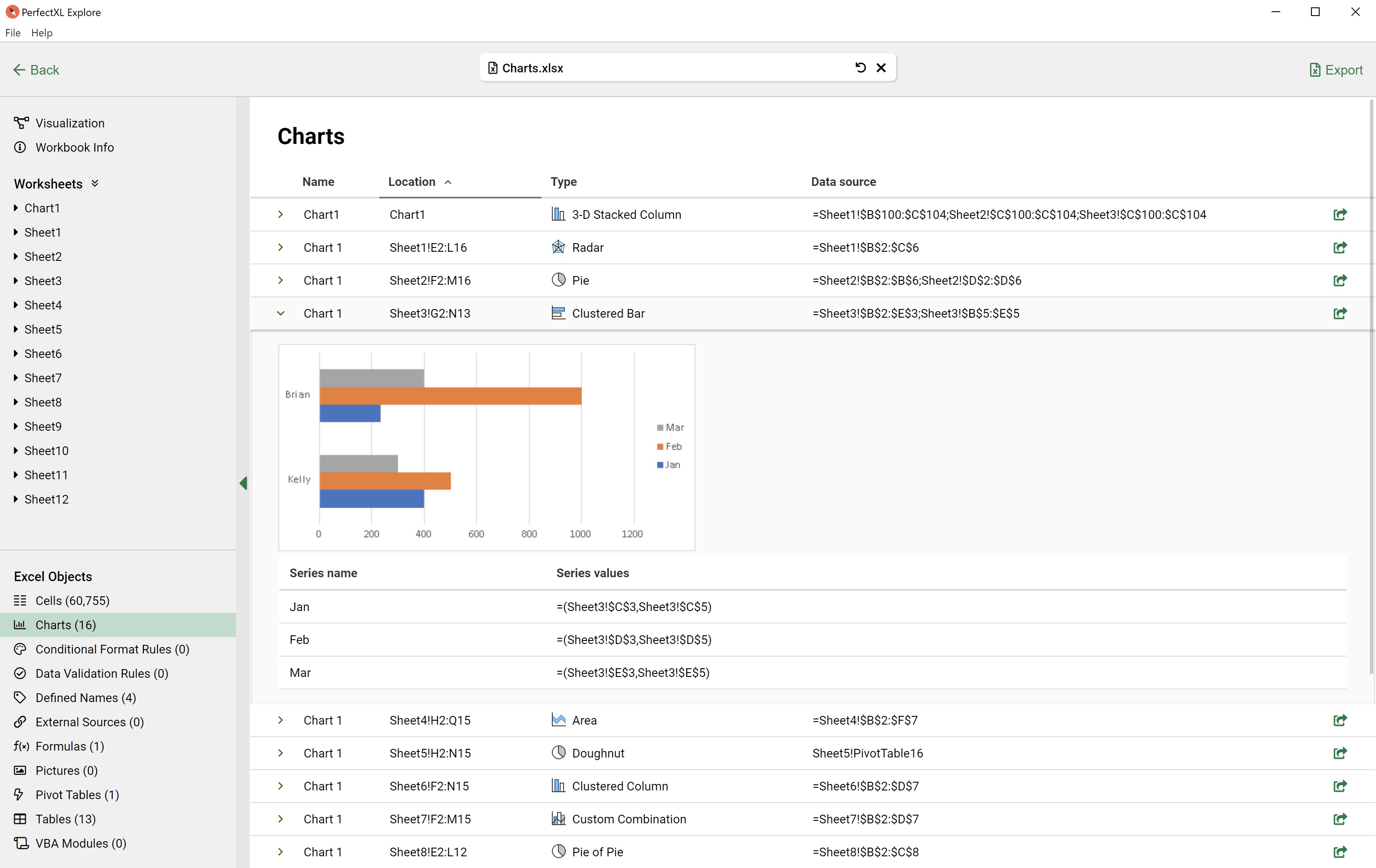
Charts
See a collection of all the charts & graphs in your spreadsheet.
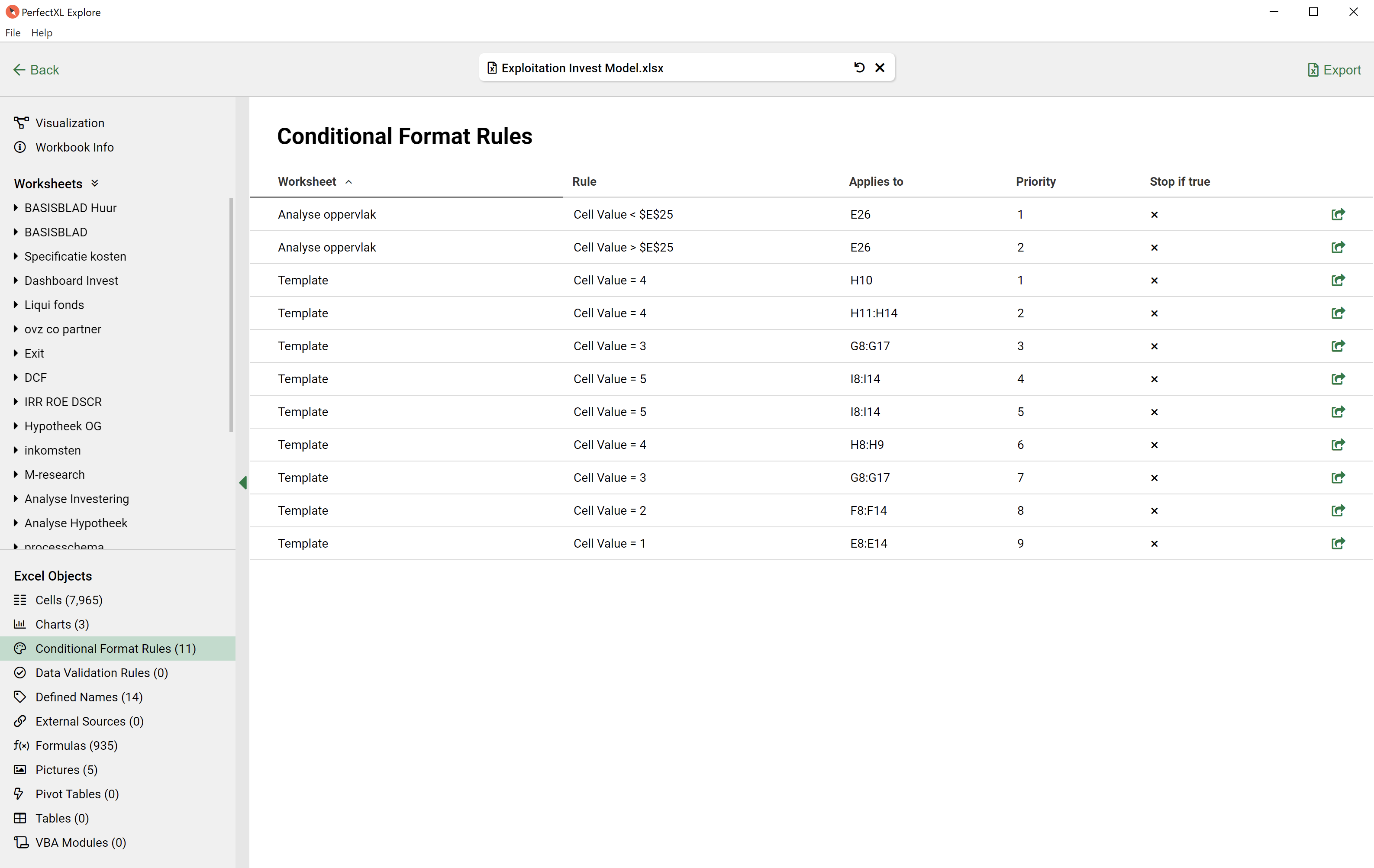
Conditional formatting
View a list of all conditional format rules in your spreadsheet.
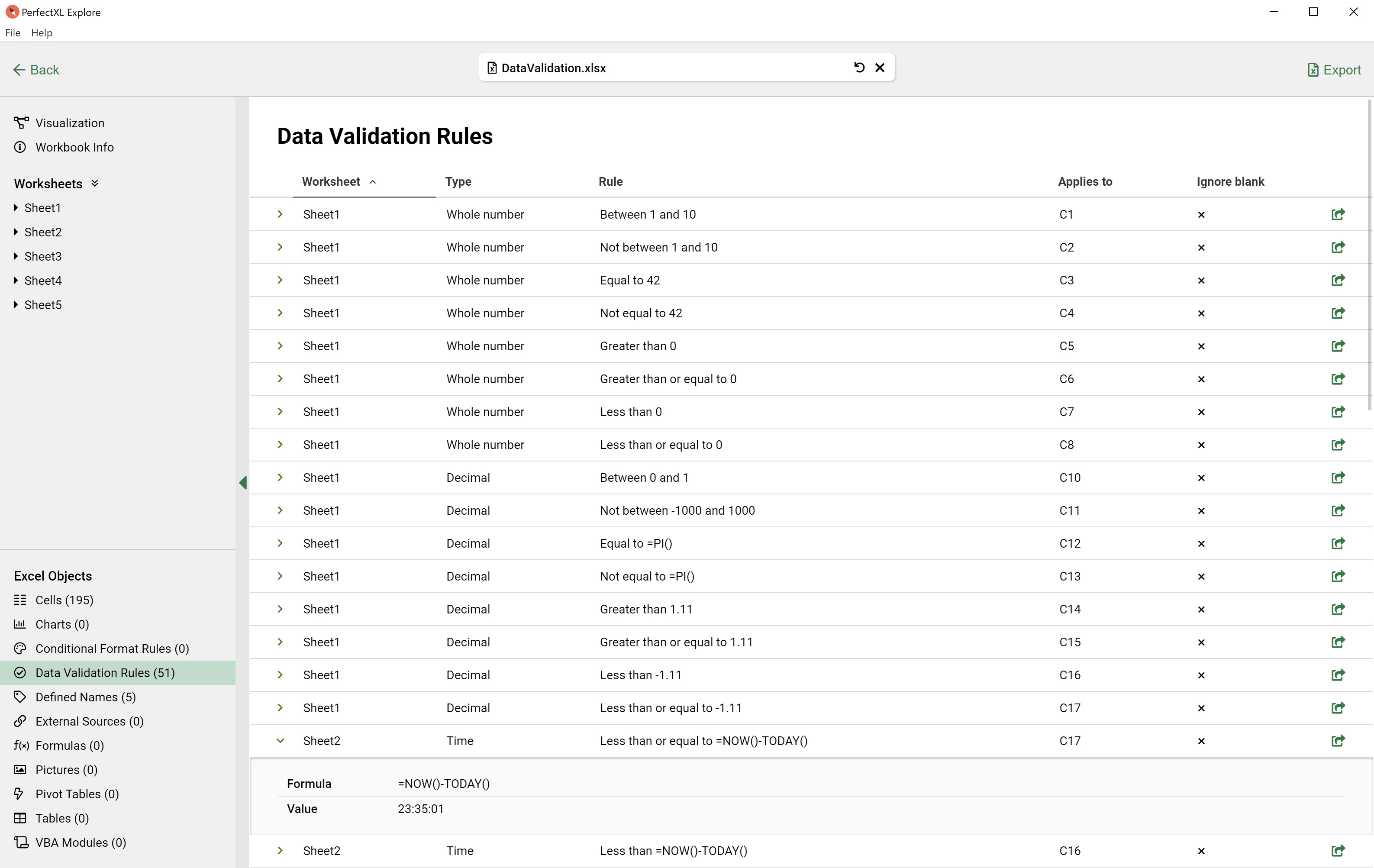
Data Validation Rules
It can be tricky to find which data validation rules are applied to cells in your workbook. PerfectXL Explore lists them for you.
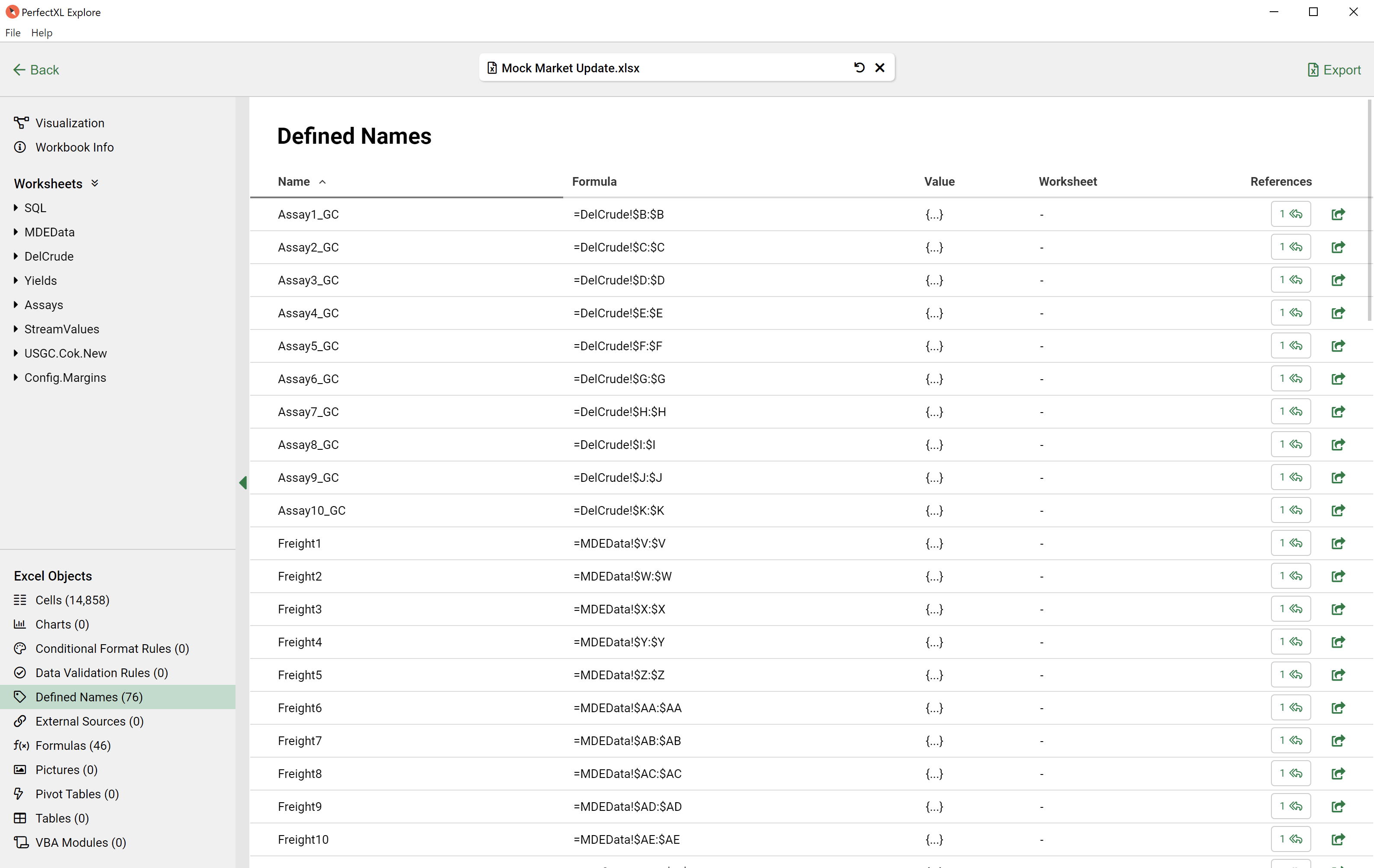
Defined Names
View a list of all defined names, also known as named ranges.
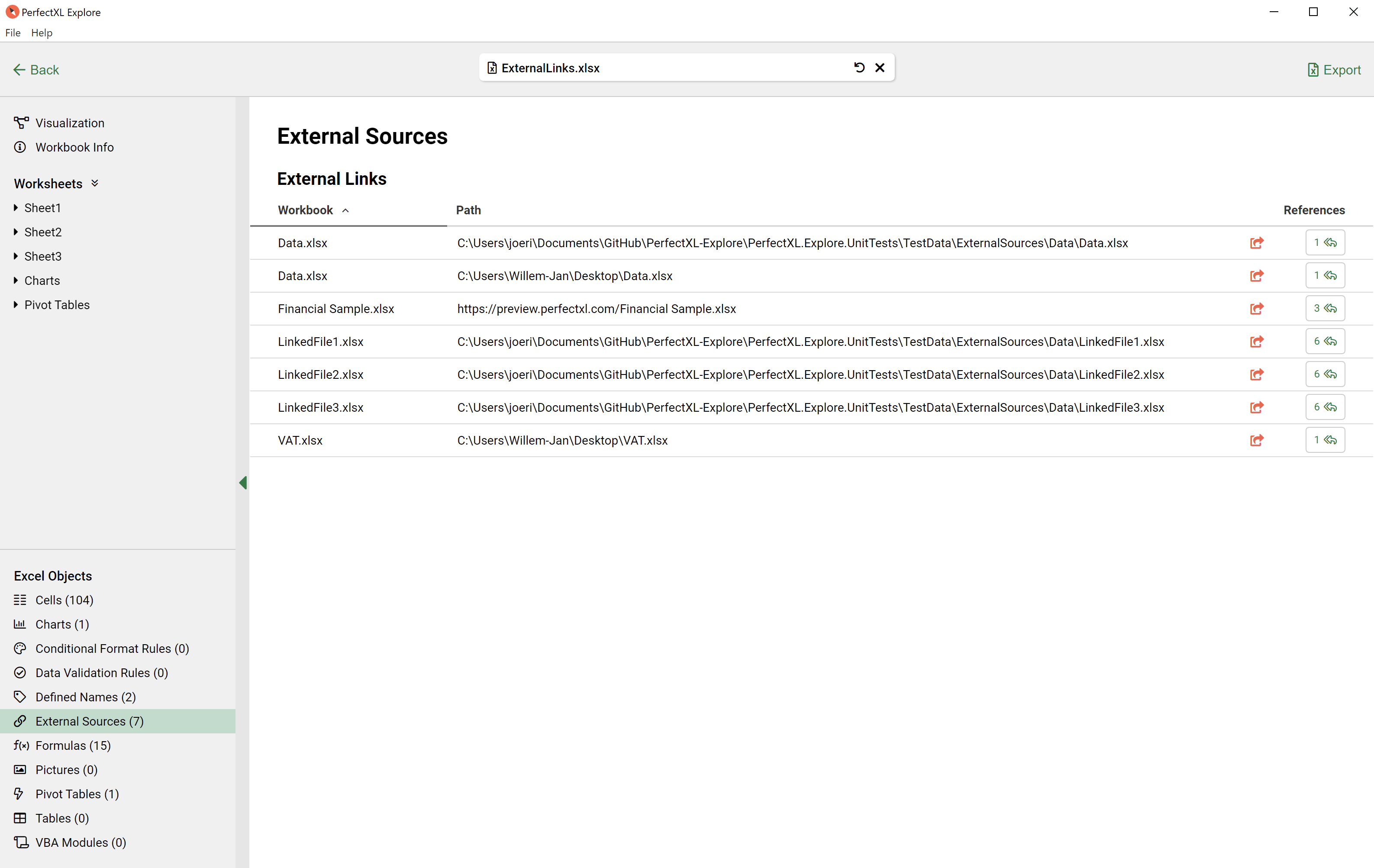
External links
Is Excel complaining about missing data sources? Easily find where they are referenced under External Sources.
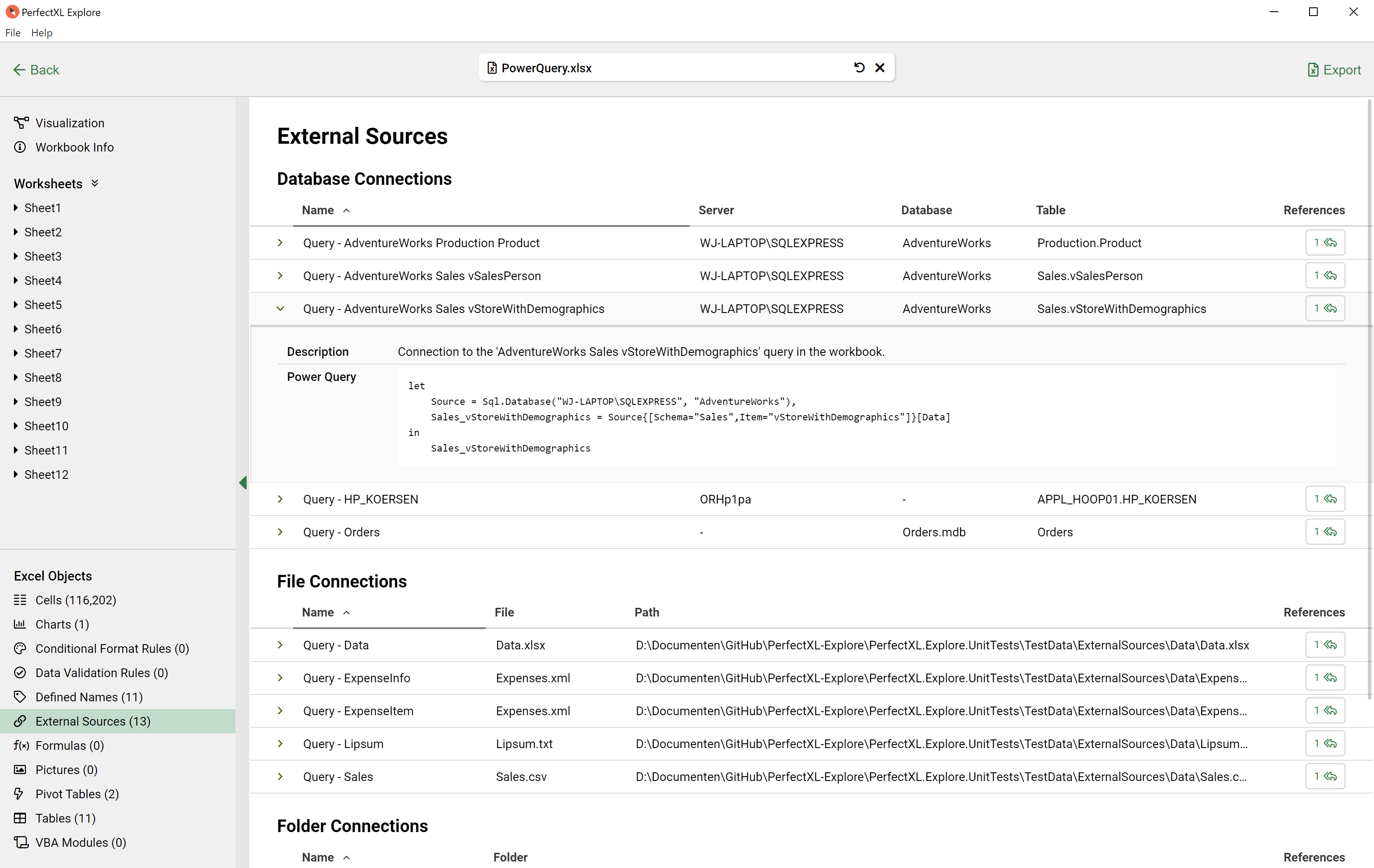
Power Query, databases and more
Aside from cell references to other workbooks, Excel supports all sorts of data connections to external sources, such as databases, files or even entire folders. Often these connections are made with Power Query. View them all in one place under External Sources.
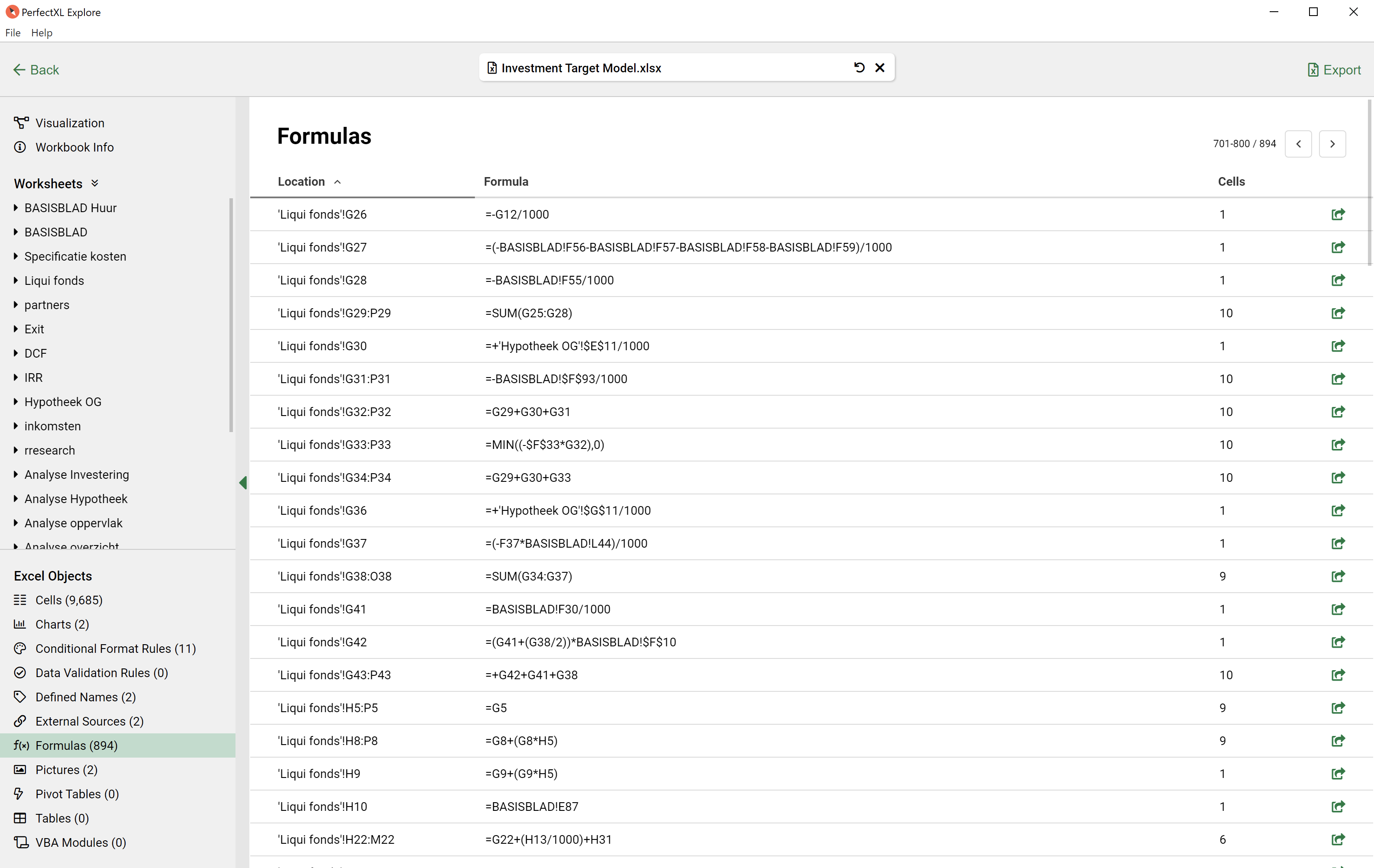
List all formulas
Need a list of all formulas used in a spreadsheet for an audit or for documentation? We’ve got you covered.
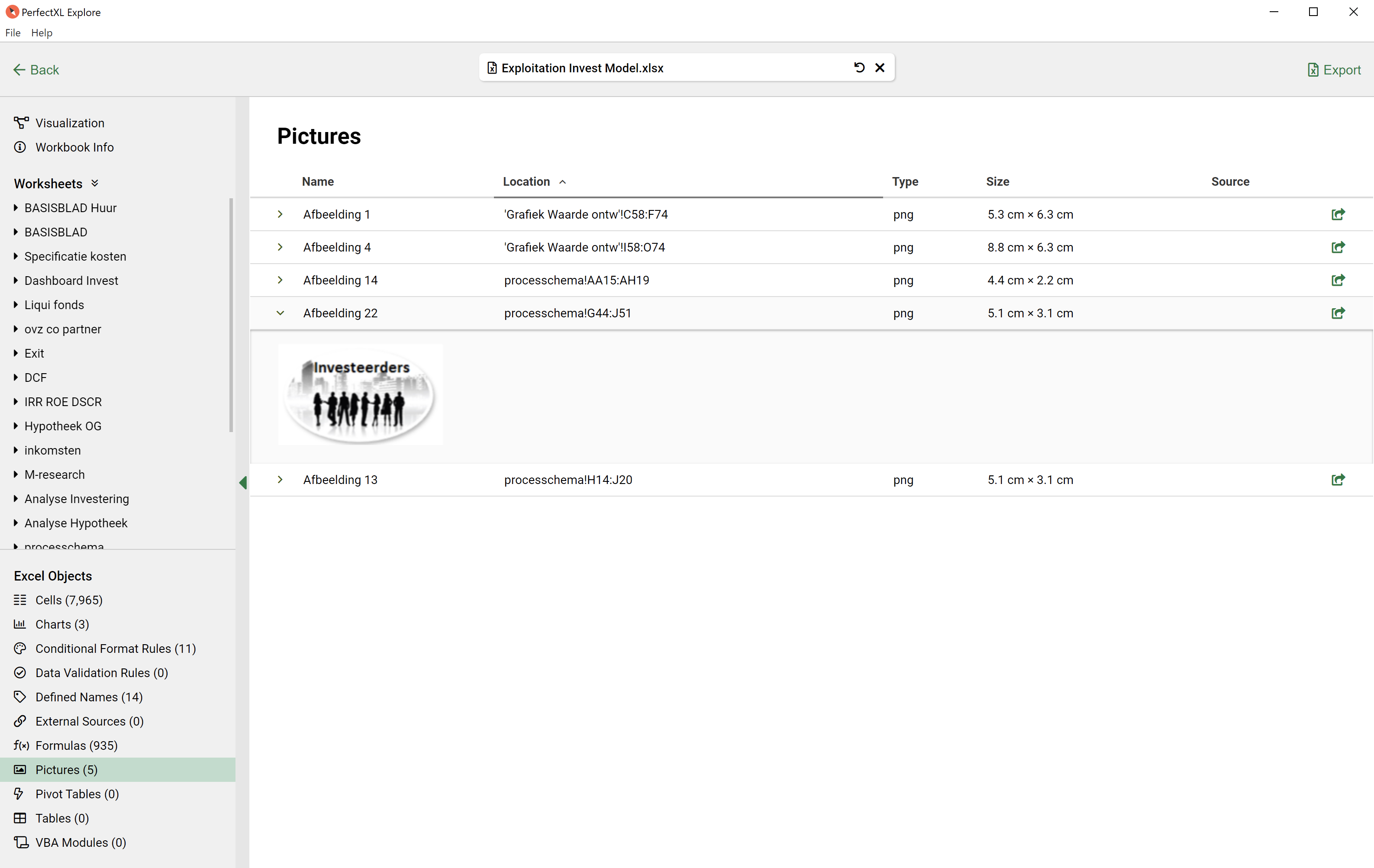
Pictures
Although mostly trivial, pictures can actually be important to be aware of. Too many pictures can bloat a model or slow it down, and some pictures can even contain formulas!
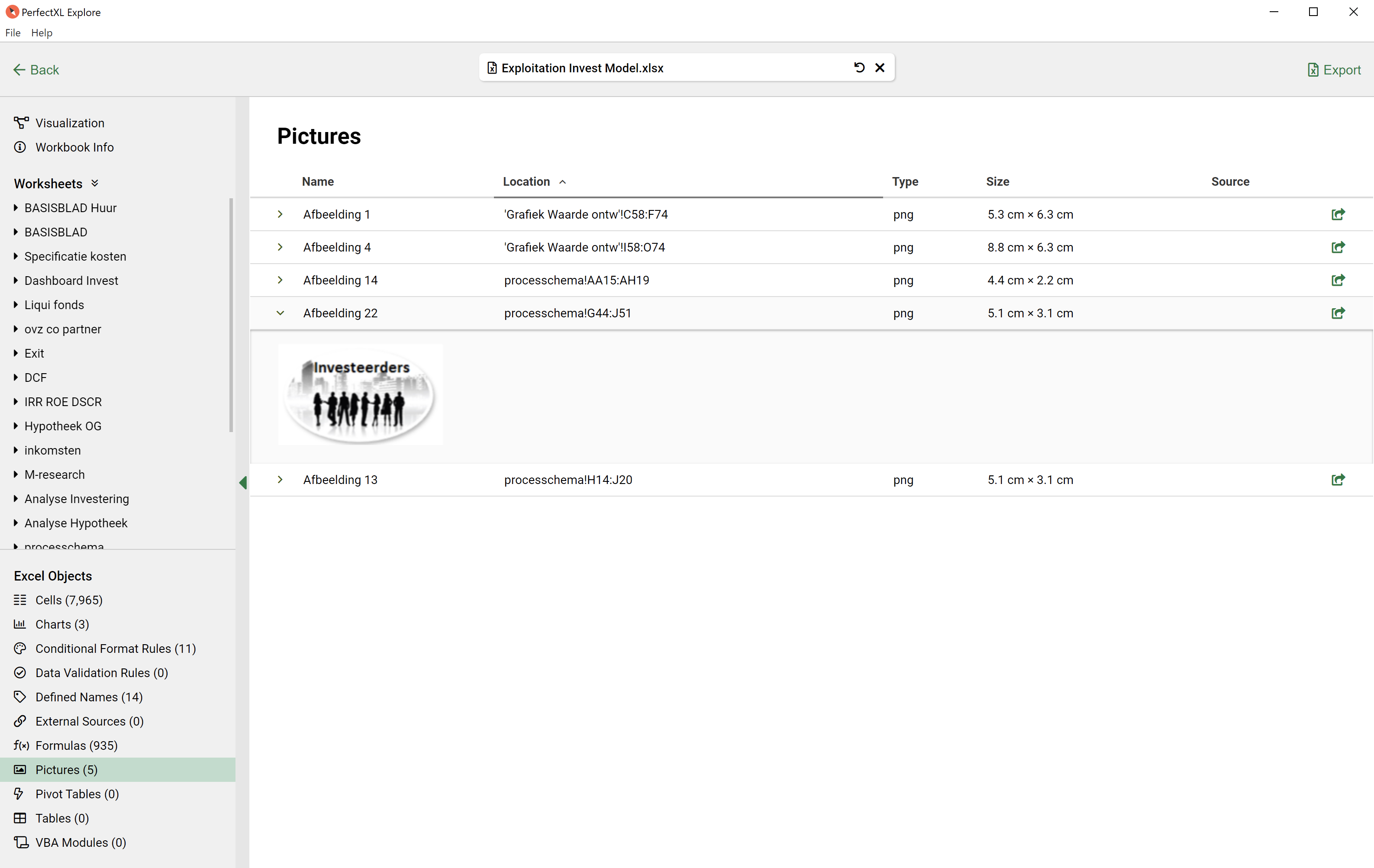
Pivot Tables
Curious where spreadsheet data comes together? Worth having a look at Pivot Tables!
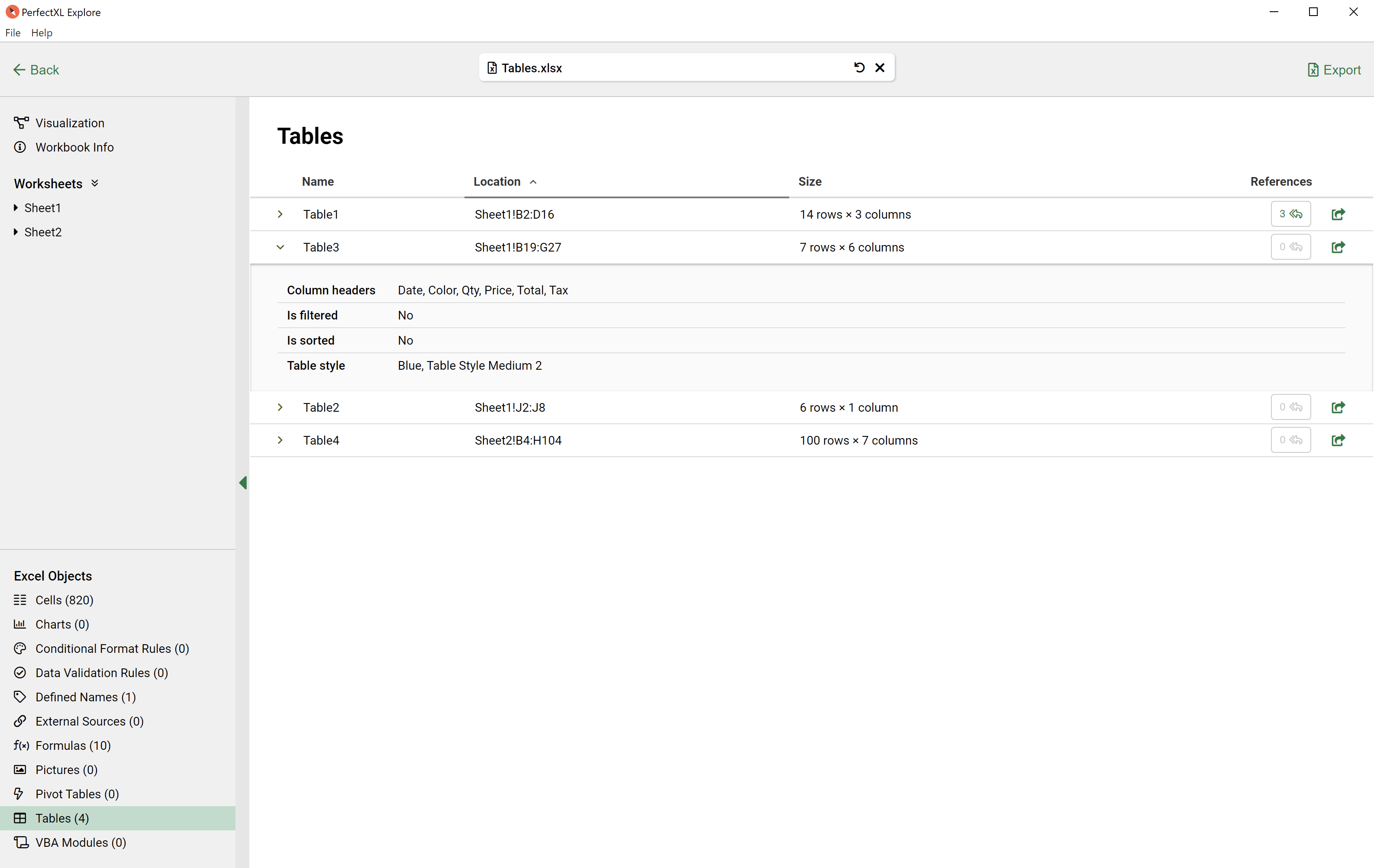
Tables
When data regions are formatted as table in Excel, they’ll appear in this list.

Inspecting VBA
What modules are used in your spreadsheet? Which modules are bigger than the others?
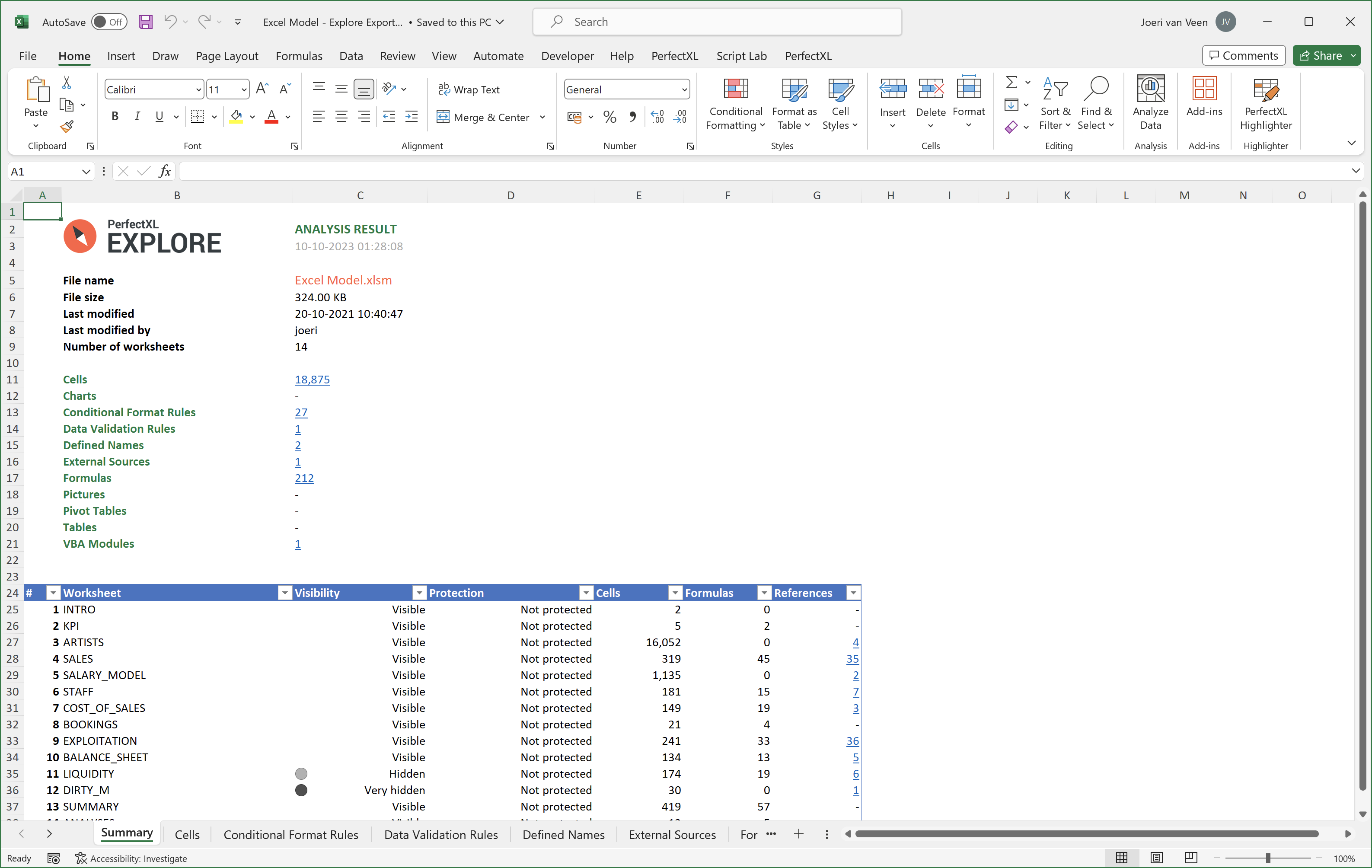
Export as Excel
Export all lists to a new Excel file.
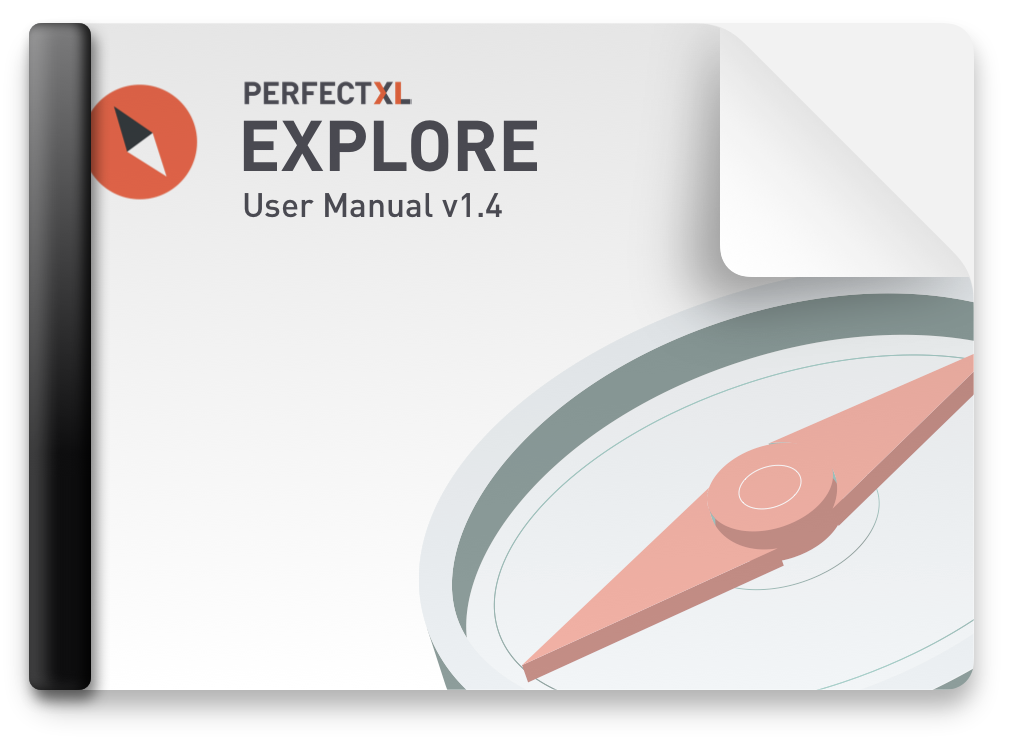
User Manual v1.4
Download the PerfectXL Explore User Manual, an extensive PDF manual to guide you through the tool step by step. Gaining deep insights into the workings of your spreadsheet was never this easy!

Prefer a personal demo?
If you feel unsure how PerfectXL could help your situation, or if you are simply curious what it can offer for your particular use case, please feel free to reach out! We are always happy to showcase our tools.
Can’t find what you’re looking for?
Our support team is always ready to answer any questions you may have.