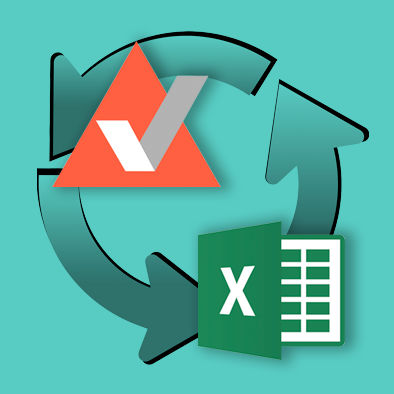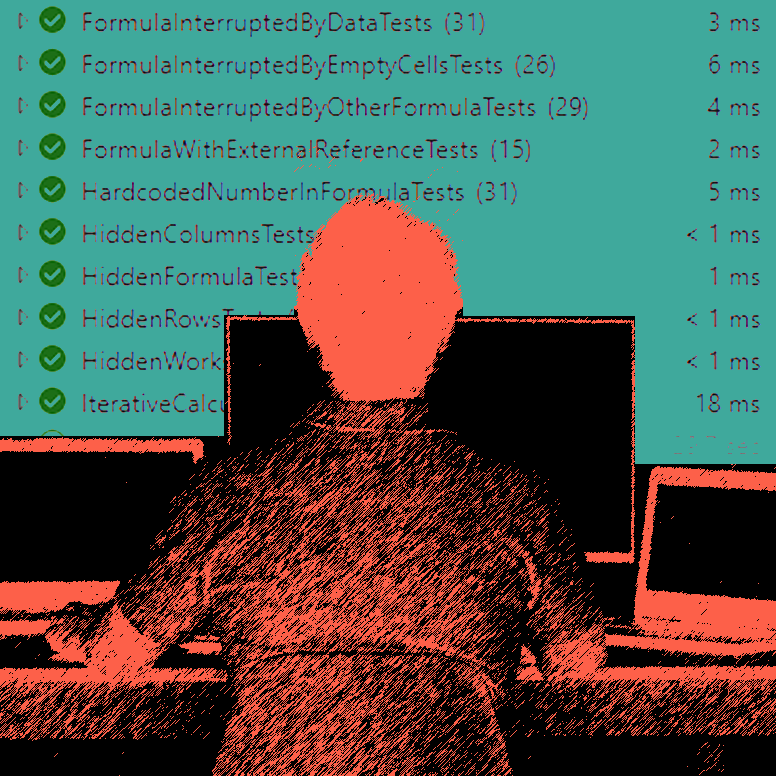PerfectXL Highlighter
The MOST FRUSTRATING feature in Microsoft Excel
Many Excel users openly show their appreciation for the software. The flexibility it offers an end user almost guarantees that its approval ratings clearly outpace any ERP. People love how easy it is to get started in Excel, how flexible it is, and how widely known the tool is. While this is all true, the tool can also be frustrating sometimes.
Read more:
PerfectXL Highlighter
I asked several Excel experts across the world what they considered to be the most frustrating feature the tool has, the answers varied. There were complaints about visualizations in Excel and its limited capacity to make nice graphs and visuals, there were complaints about conditional formats, and about how Excel does certain things when multiple models are open at once, but there was one feature that was clearly mentioned more than any other.
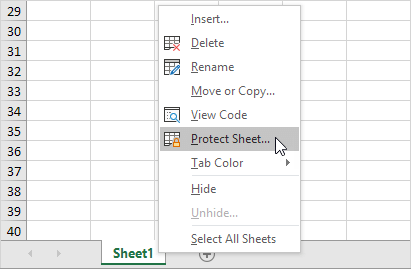
The most FRUSTRATING feature in Excel is protection
Firstly, the protection in Excel is pretty much just a fancy format. Protection on worksheets and cells is clunky to activate and it doesn’t allow you to restrict access to certain users or to track logins or anything! Going deeper than this Excel doesn’t even show you which cells are unprotected on a protected worksheet, crazy! Finally the most frustrating thing about protection in Excel is that the tables we know and love so dearly just stop working when protected. We can’t filter, add rows, or do anything remotely valuable when the sheet is protected.
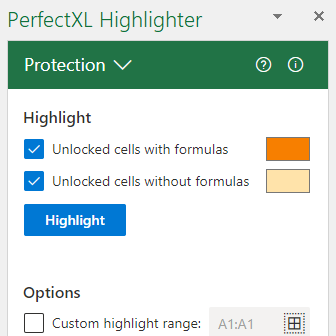
Of course with PerfectXL we can’t solve everything. Your tables will still be frustratingly inactive on protected sheets and we can’t implement user tracking or permissions, but we can show you which cells are protected. With the PerfectXL Highlighter it’s just 2 clicks away. Just go to the protection and highlight, done in no time!
Try it for free
Try the highlighter for free! Use the form below or e-mail us at info@perfectxl.com for a free 7 day trial.