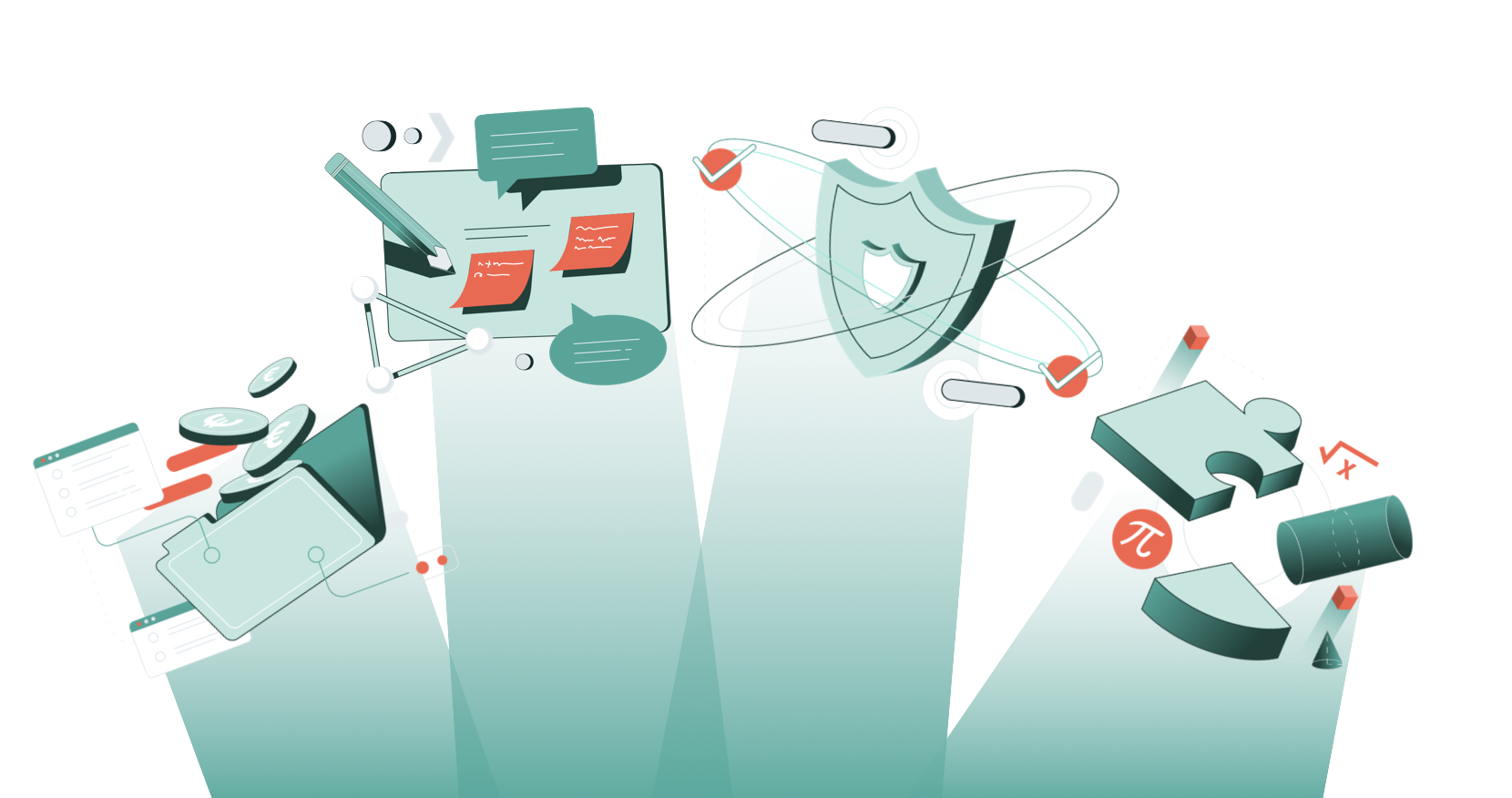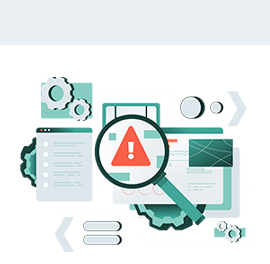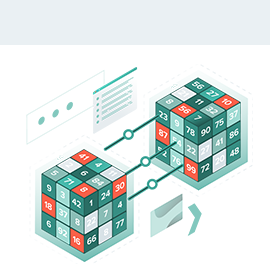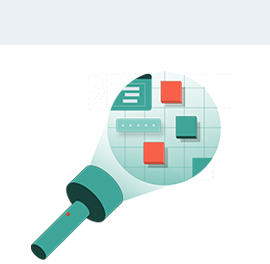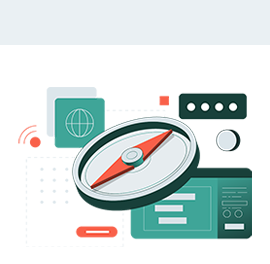Recognize these Excel headaches?
Click to discover how PerfectXL Risk Finder helps you in seconds!
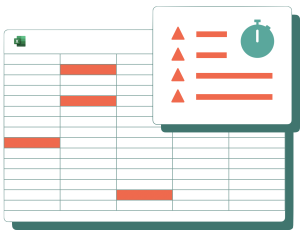
When there’s a rush to deliver or review a model, there’s not enough time to manually check all data and calculations. Still, you need some level of assurance. With PerfectXL, you can quickly check for major risks, such as broken formula sequences, incomplete references, and whether External sources are properly used.
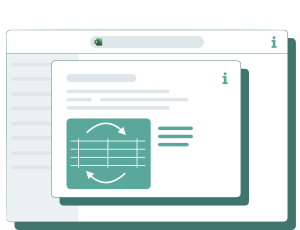
Circular references in Excel can be annoying, as Excel alerts you to their presence but not always their location. In a large file, it can take a lot of time to find the source of the problem. PerfectXL saves you this effort by showing you the exact path of the circular reference, helping you identify and resolve the issue.
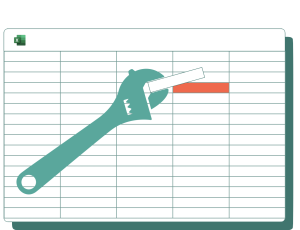
As an experienced user, you know how your model should work, what if it suddenly stops working correctly? PerfectXL quickly highlights differences between your current file and its previous versions. Even if you no longer have the previous version, PerfectXL can provide functionality, like a list of potential issues, for quick resolution.
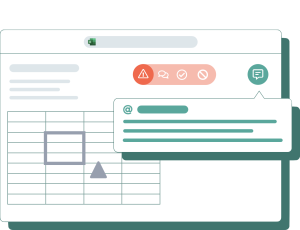
An auditor’s assessment of a model’s quality, accuracy, transferability, and structure is critical and requires thorough examination. The PerfectXL Suite facilitates a systematic review of all aspects of your model, ensuring you don’t overlook any potential issues.
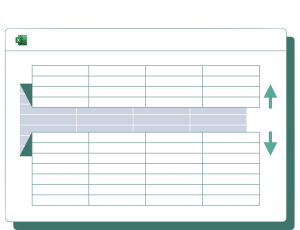
Excel offers various ways to hide information, which can be useful but problematic if you need to make adjustments and you are not aware of hidden information. PerfectXL quickly notifies you and allows you to reveal all hidden information, even ‘very hidden’ worksheets, so you’re aware of what’s happening.
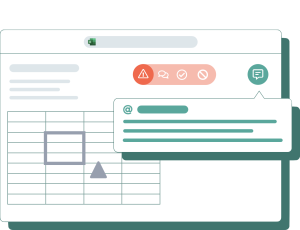
Seeking a second opinion from a colleague can be confronting and nerve-wracking. Prepare effectively with PerfectXL. First, review the vulnerabilities in your model and note where you believe they are defensible. Additionally, assess the visualization of the model’s ‘flow’ and determine if it’s logical. This visualization also makes the review easier for your colleague.
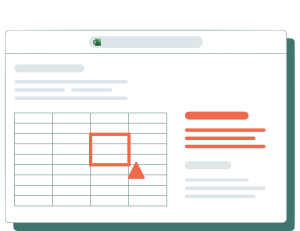
If a spreadsheet is filled with error messages, you can’t confidently share it with a client or colleague. Manually identifying each error is time-consuming and often a task to avoid. PerfectXL shows you where the error messages are, which cells they refer to, and their risk level, making it easy to resolve them quickly.
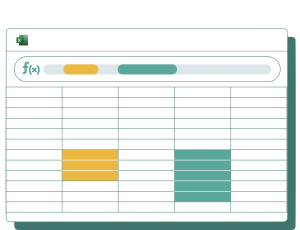
When precision is crucial, and quality and accuracy are requirements, it’s essential to check references of formula ranges. PerfectXL finds potential issues, risks, and weaknesses related to cell references, helping you avoid major errors.
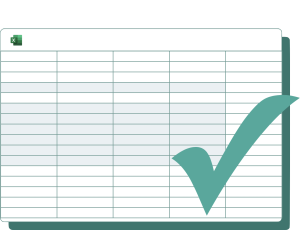
During the development or refinement of an Excel model, it’s reassuring to know that everything still works correctly. If you’ve made many changes, tracking down errors can be challenging. PerfectXL lets you develop with peace of mind, documenting your changes and pinpointing vulnerabilities.
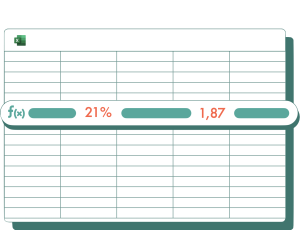
Hardcoded numbers in formulas should be avoided, as it’s often unclear what they represent, and when variables in the model change, hardcoded number are often overlooked. PerfectXL helps you identify risky hardcoded numbers in your model, excluding common constants like 10, 100, and 1000.
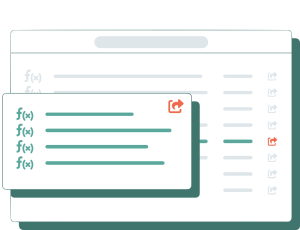
If your model relies on many defined names, it can become slow and hard to manage. Copied tabs or VBA code can lead to duplicate and hidden names. PerfectXL reveals all these secrets in your model, allowing you to clean up unnecessary, unused elements.
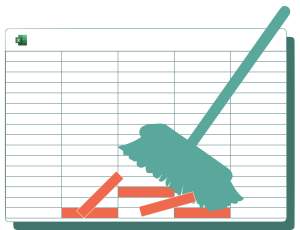
Models that have been in use for a while often accumulate outdated and irrelevant information, making spreadsheets harder to maintain, less predictable, and slower. PerfectXL clearly maps out which information is used in the file and where it’s located. This allows you to delete unused information and clean up your model effortlessly.
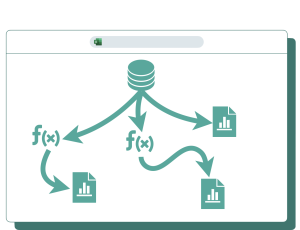
When an existing model no longer meets requirements and needs to be rebuilt, it’s essential to thoroughly analyze what can be improved. PerfectXL zooms in on structure, formatting, and content, allowing you to construct the new model consistently based on evolving knowledge.
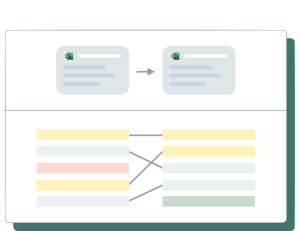
Concentrating for several hours is challenging, and mistakes can happen. After working on a model for extended periods, it’s beneficial to scan the quality of your work. You can use PerfectXL to compare the previous version of your model with the new one and ensure that only necessary changes have been made.
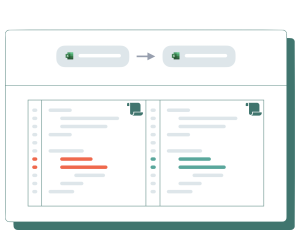
Sometimes, merging two models is more practical to avoid issues with external references and reduce error susceptibility. PerfectXL offers tools to view both models holistically and perform the task in an organized manner. It also assists in evaluating the final result and correcting any errors.
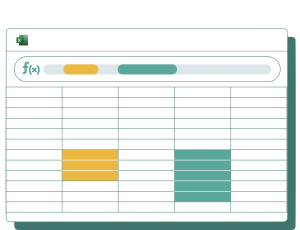
Using the same formula across a range is a common practice in Excel, and many models have formula sequences. However, these sequences are vulnerable, as a small change in the model can break them. PerfectXL checks formula ranges for irregularities, enabling you to fix interrupted sequences before problems arise.
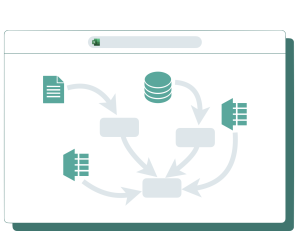
Creating a simple overview of all external sources is oddly challenging in Excel, but sometimes it’s necessary, especially when you need to share those sources or when an update isn’t possible. PerfectXL provides a visualization of all external sources, along with a list of formulas, defined names, and rules that reference them.
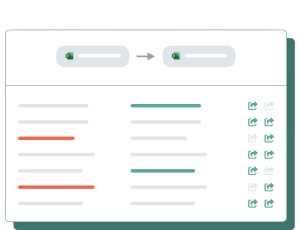
Unclear naming and lack of documentation often lead to questions and issues when changes occur. PerfectXL quickly highlights differences between two versions, ensuring you’re aware of modifications. You can export the report to maintain a record of all developments.
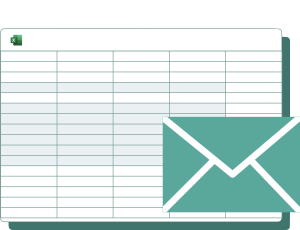
There are various ways to secure a model, such as setting a password for the entire file, a separate VBA project, or individual tabs. As a model becomes more extensive, it becomes challenging to verify that the right components are secure. PerfectXL provides a quick overview to ensure security.
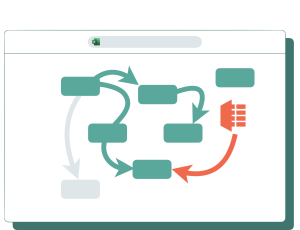
When presented with an unfamiliar model, it can take a lot of time and effort to understand its structure and content. PerfectXL helps you grasp the essence of a workbook quickly by visualizing interconnections between tabs, input, output, external sources, and VBA modules, providing an overview of the overall model.
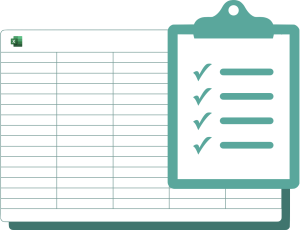
Many will know of formal or informal guidelines for good Excel modeling. Things like FAST, ICAEW Principles, and many more are in place to encourage good practices in Excel, but reminding yourself and others to keep to them can be strenuous. Being able to automatically check your model against principles helps to quickly evaluate quality.
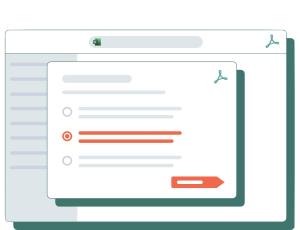
If you’re responsible for due diligence or ensuring the quality of internal or external Excel models, you need a blueprint of the information flow and a list of all formulas to assess risks. PerfectXL provides this information automatically, along with consistent guidelines for improvement.
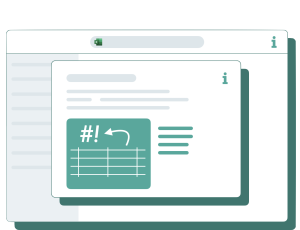
Older models often use error-prone functions for which better alternatives now exist, but users may not be aware of this. PerfectXL identifies if a model contains error-prone functions, their locations, associated risks, and how they can be replaced, helping you update an older model with modern, stable functions.
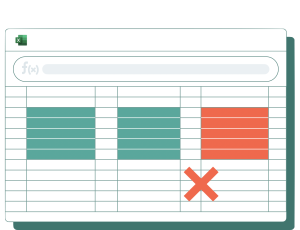
How do you determine if you can safely remove irrelevant calculations from your model without consequences? While you can manually investigate dependencies for each formula, PerfectXL simplifies this process. It reveals all dependencies at a glance, allowing you to evaluate the relevance of output and identify unnecessary formulas in defined names.
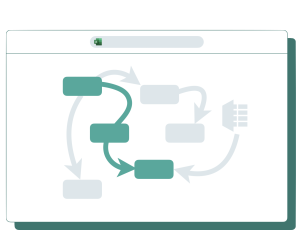
When many people work with a model or it was created by someone with limited Excel experience, it can become unnecessarily complex. PerfectXL quickly clarifies a model’s operation, assesses its complexity, and offers suggestions for simplification, such as splitting formulas or reducing the number of operations.
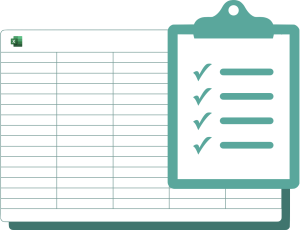
Before delivering a model to a client, you often want to ensure they can only edit and see what they’re allowed to. With PerfectXL, you can easily mark unlocked cells to verify whether or not the form works correctly. Then, check the visual overview to confirm that all information not relevant to the user is appropriately hidden or removed.
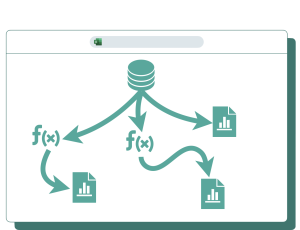
An Excel model is more manageable and less error-prone when it has a clear structure leading from input to output. But what if everything is mixed up? PerfectXL visually shows connections and characteristics of tabs and cells. Knowing what’s input and what’s output gives you the knowledge needed to reorganize the model.
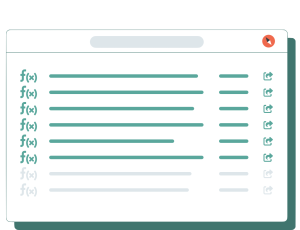
There are scenarios where it’s necessary to double-check all formulas in a model. PerfectXL generates a list of all unique formulas and their locations on your worksheets, checking for associated risks, so you don’t have to rely on manual inspection and potentially overlook errors or formulas.
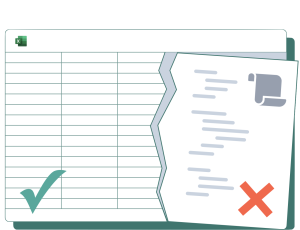
Microsoft 365 Excel no longer supports VBA, and many users want to transition away from it. However, sometimes VBA is outdated and no longer relevant. PerfectXL reveals all VBA modules in your model and the tabs they call, helping you determine whether or not a function should be addressed differently.
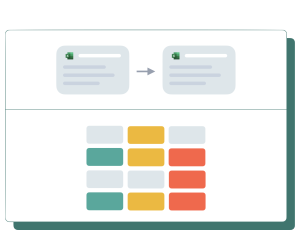
Excel templates are often used as forms, and when you receive them filled out, you want to ensure the template itself hasn’t been altered. A quick check with PerfectXL can instantly show if only data has been changed or if there are alterations to formulas, VBA, or structure.
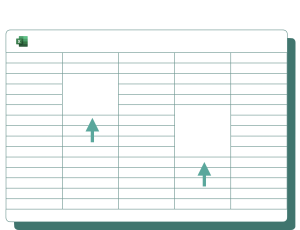
Merging cells is a popular option among Excel users for aesthetic reasons but can lead to calculation errors. These errors can be challenging to spot. PerfectXL marks merged cells, allowing you to carefully remove them.